How to Set up Appointment Blocks for Advising
Appointment blocks allow easier scheduling with variable time slots. Within each block, appointment types define the different topics/types to be scheduled with defined parameters. Blocks are set up per Advisor.
Note: The Appointment Blocks feature must be configured by the GradLeaders Support team prior to school set up and usage. Contact support@gradleaders.com.
Appointment Types
Appointments can be defined by meeting reason, ex. Resume Review, Career Discussion. Each type allows for variations in duration, number of signups per student, cancellation guidelines, emails sent, etc.
Viewing Appointment Types - Admin Appointment Type Grid
List of appointment types currently set up and action to add new types.
Menu navigation: Other Activities > Advising > Appointment Types
How to Add an Appointment Type
Menu Navigation: Other Activities > Advising > Appointment Types > Next Actions > Add Appointment Type
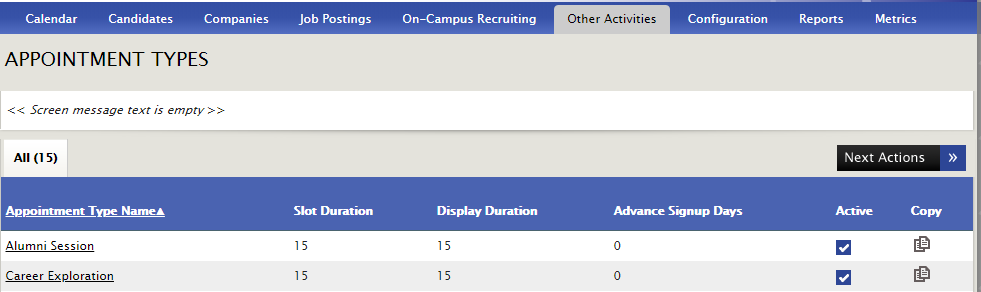
Advising Appointment Details
Appointment Type Name – click here to link to Advising Appointment Detail
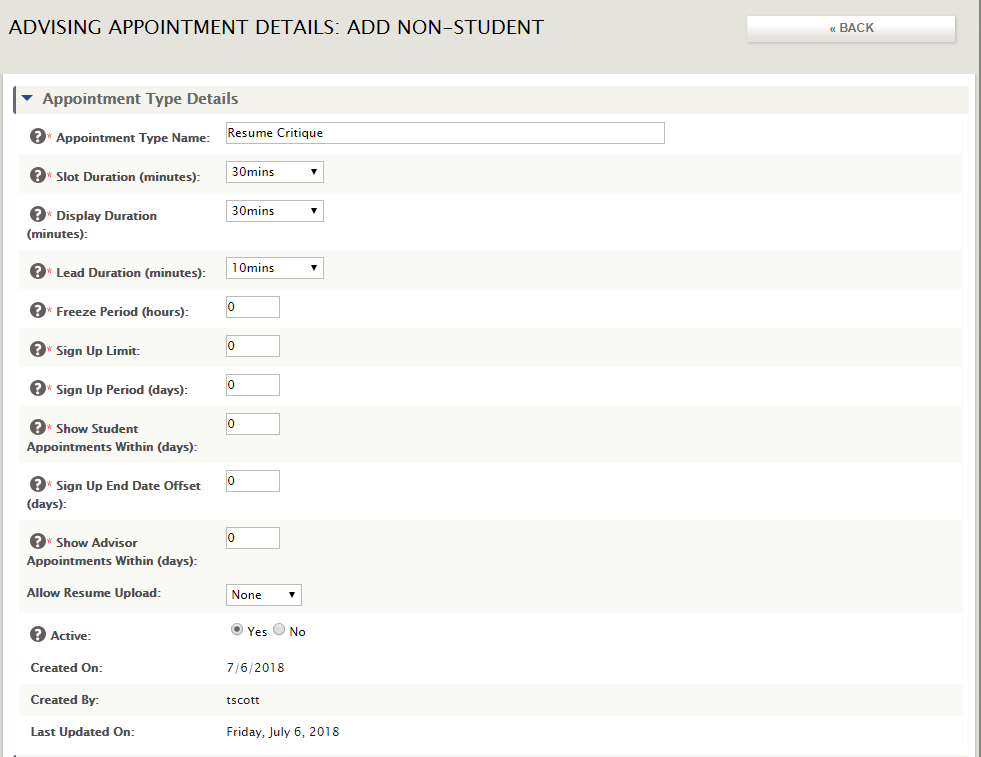
Appointment Type Name – identifier for that appointment type, ex. Resume Review, Career Coaching
Slot Duration (minutes) – duration of appointment on advisor's calendar
Display Duration – duration of appointment on candidate's calendar, and appointment duration that will be specified in any related candidate emails
Lead Duration – from the current time, the number of minutes into the future during which a candidate cannot schedule any appointment in the block, ex. It's 9am. Lead duration is set to 30 minutes. Thus, the first available time a student could schedule is 9:30am.
Freeze Period – amount of time prior to an appointment during which the student cannot cancel the appointment
Sign Up Limit – maximum number of appointments of this type that the candidate can book within the Sign Up Period
Sign Up Period (days) – # of days during which a candidate can book the number of appointments defined in the Sign Up Limit
Show Student Appointments Within (days) – # of future days' appointments that are visible to the candidate
Sign Up End Date Offset (days) – when creating a block of appointments, this is the default setting for the Sign Up End date, in number of days
Show Advisor Appointments Within (days) – # of future days' appointments that are visible to the advisor
Allow Resume Upload – determines if a student can or must upload a resume. Choices are None, Optional or Required
Active – determines if this appointment type is active and available for scheduling
Emails – options for automatic emails to be sent to the student (and advisor copied) regarding this appointment
- Confirmation Email
- Reminder Email
- Follow-up Email
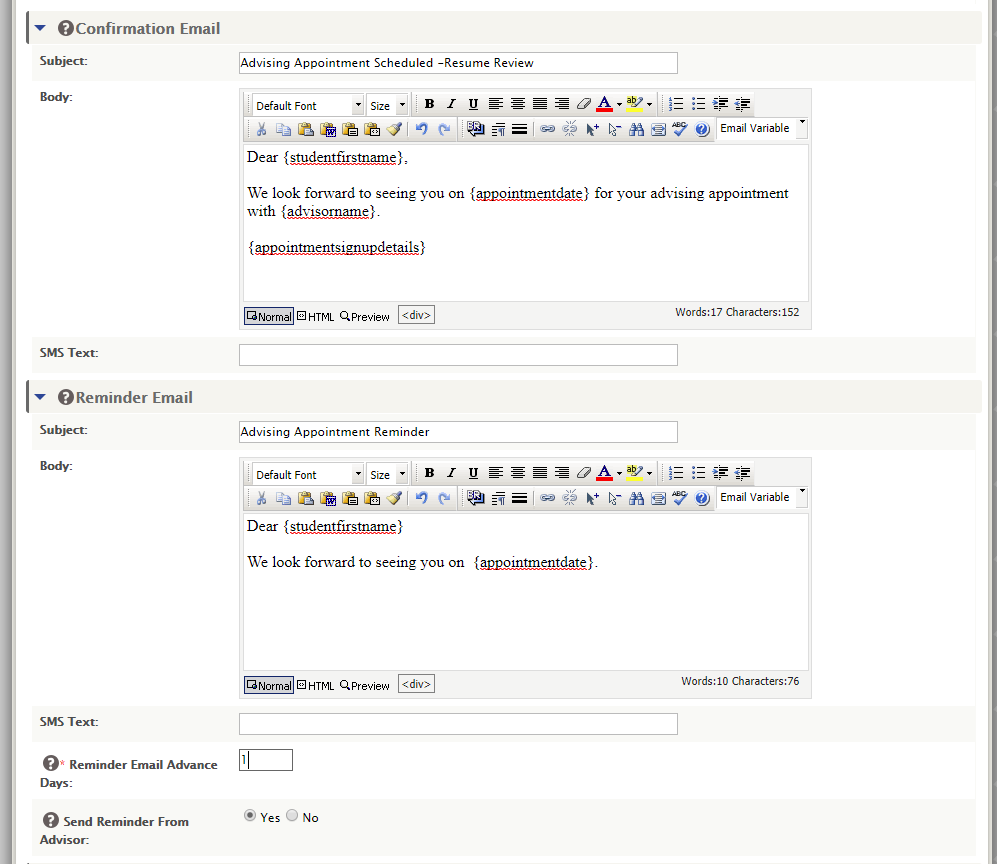
Eligibility Filter – filters by pre-determined profile information. Can be set up to use any criteria available on the student profile.
NOTE: To add other filtering questions, click on Edit Survey (Super Admin only). Can screen on any question in the student profile.
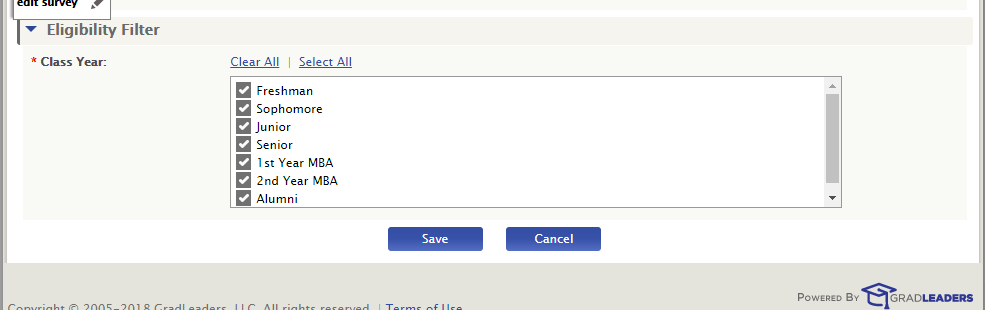
Click SAVE to add or update the Appointment Type.
Appointment Blocks
Menu Navigation: Other Activities > Advising > Appointment Blocks
If you are redirected to the Staff Setup page, you are not set up as an Advisor at the school. You need to be an Advisor to add an appointment block.
This is a list of Appointment Blocks created for each advisor.
NOTE: With Appointment Blocks, advisors can have overlapping blocks, ex. Resume Review from 9-1 and Career Exploration from 10-2. Students will schedule appointments within those blocks based on Appointment type criteria.
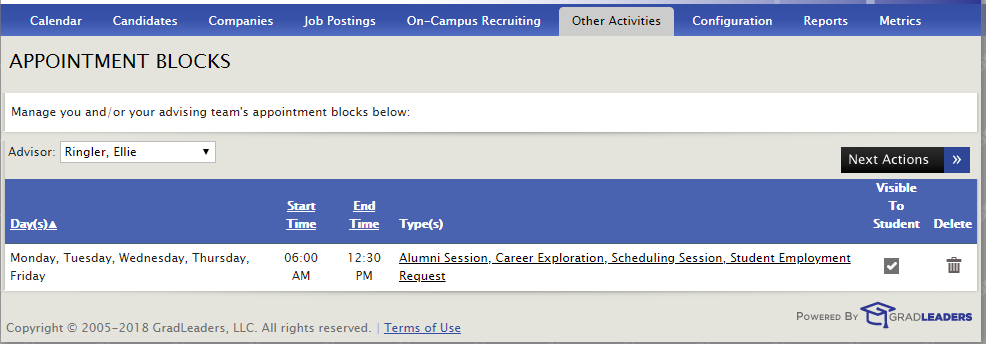
Advisor – select Advisor for that schedule or select All Advisors to see all schedules. Automatically defaults types designated for that user.
Day(s) – days appointment block is offered
Start Time – Start time of the appointment block
End Time – End time of the appointment block
Type(s) – displays all appointment types available for that block. Click on link to open Appointment Block Detail Page.
Visible to Student – select if Appointment Block should be visible to students.
Delete – Deleted appointment block set up after confirmation message.
Next Actions >
- Add Appointment Block – accesses Appointment Block Detail screen
- Export – creates CSV file of list of appointment blocks.
How to Add or Modify an Appointment Block
Menu Navigation: Other Activities > Advising > Appointment Blocks > Next Actions > Add Appointment Block
Appointment Block Details
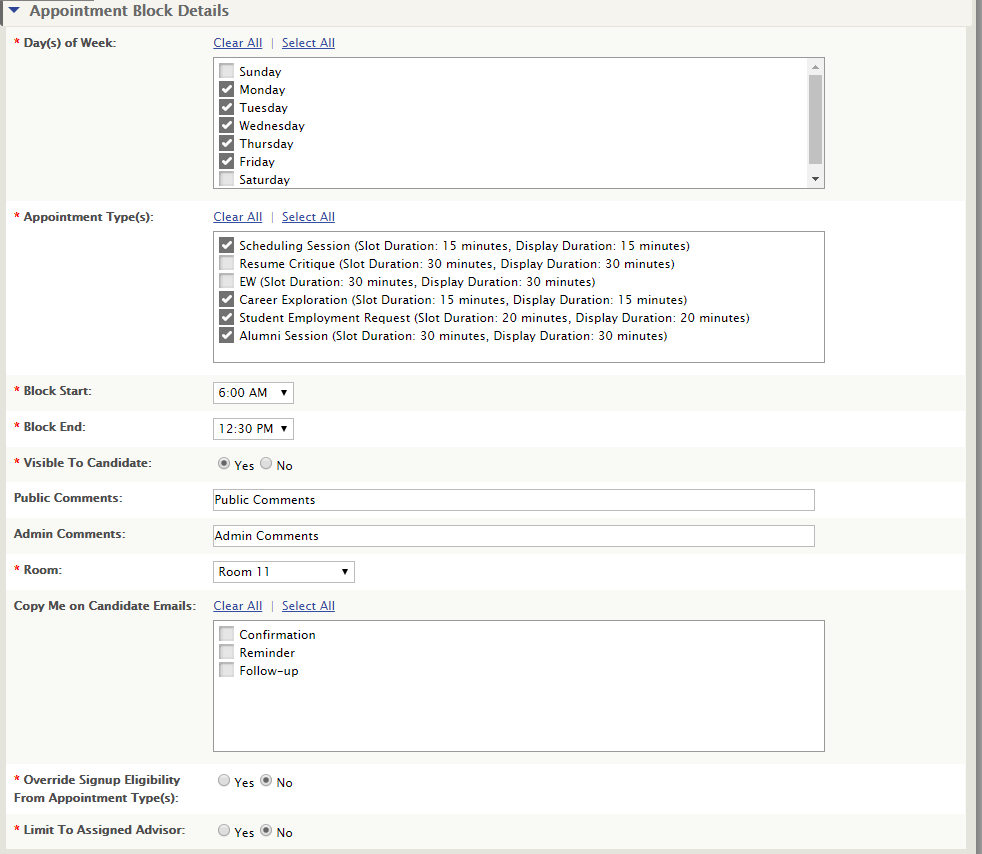
Day(s) of Week – days this appointment block is offered.
Appointment Types – types available to be selected for this block of time.
Block Start – time the block begins
Block End – time the block ends
Visible to Candidate – allows student to view block for availability
Public Comments – notes or information visible to candidates
Admin Comments – notes or information visible only to admins
Room – location of the appointment
Copy Me on Candidate Emails – Check off which student emails should be copied to the advisor
Override Signup Eligibility From Appointment Type(s): If you select Yes to this option, the eligibility set on the Appointment Type will be overridden, and eligibility will be based on the selections below in the “Signup Eligibility” section.
Limit To Assigned Advisor – Yes – this block can only be used by assigned advisor

Range of Recurrence – indicates the start and end date for recurrence of this appointment block.
Appointment SignUps Calendar (Calendar View)
Menu Navigation: Other Activities > Advising > Appointment SignUps Calendar
This is a calendar view of the appointment blocks for each advisor.
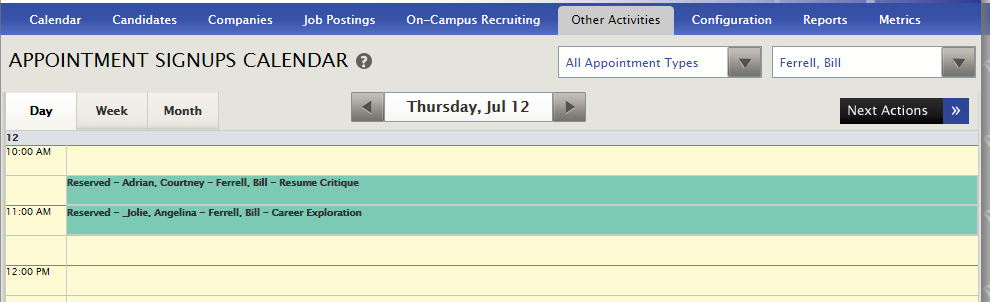
Filters by Appointment Types (or All) and by Advisor (or All). Can show in Day, Week or Month view.
Next Actions (same as Appointment Sign Up file below):
- Add Personal Appointment – Advisor can add a block of personal time where a student cannot sign up for an appointment. NOTE: Only available to the advisor. Users cannot add a personal appointment for another user.
- A Personal Appointment designates time during the appointment block that is not used for advising appointments. The advisor can designate if this appointment applies to availability (blocks time) or not.
- Personal Appointments are intended to be one-time occurrences for a doctor's appointment or a meeting. If this is a recurring appointment, the best option is to not set up an appointment block during that time. Another option to block off time across all appointment blocks and prevent new signups (but not cancel any existing), is to use the Block Time action on your Staff Setup page (Configuration>Staff Setup).
- A Personal Appointment designates time during the appointment block that is not used for advising appointments. The advisor can designate if this appointment applies to availability (blocks time) or not.
- Add Single Appointment – Advisor can add a student into a single time slot
- Filters on Class Year, Program or Name
- Click on Add Single Appointment link to add an appointment
- Appointment Signups – redirects to Appointment SignUp File page
- Appointment Blocks – redirects to the Appointment Blocks page
- Print Signups – generates a PDF file of candidate signups
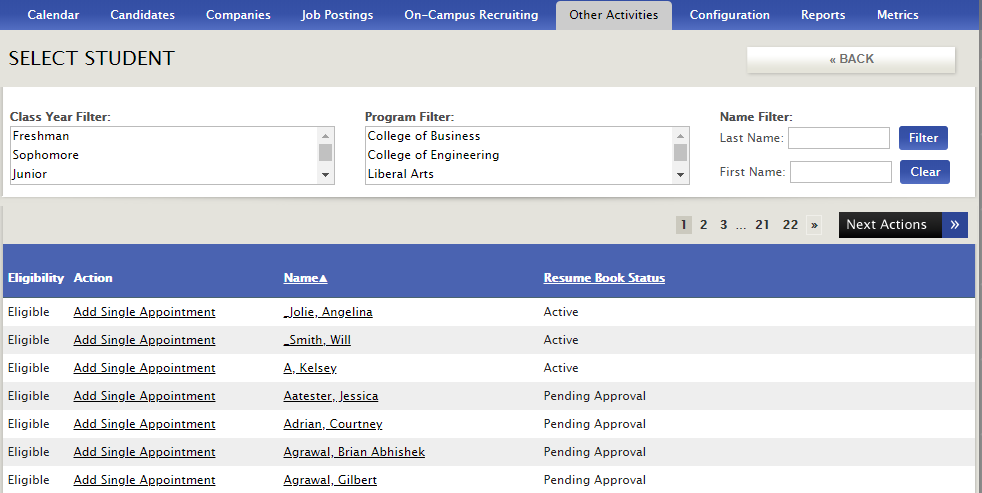
Appointment SignUp File (List View)
Menu: Other Activities > Advising > Appointment SignUp File
List of all appointments scheduled. (Same information as Calendar View)
Filters by Appointment Types (or All) and by Advisor (or All). Can show in Day, Week or Month view.
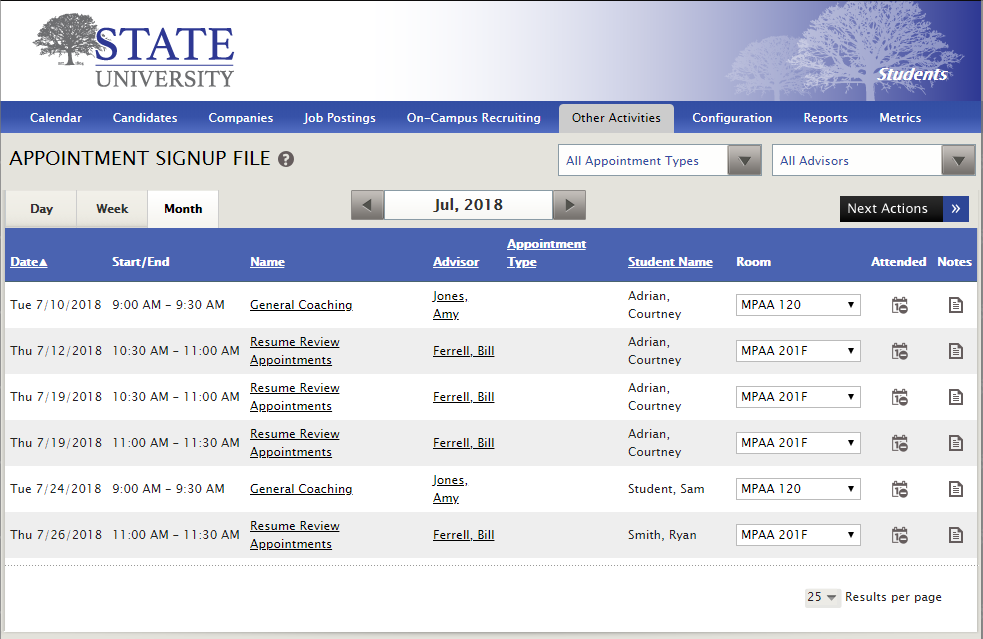
Next Actions (Same options as SignUps Calendar View above)
- Add Personal Appointment
- See above for information about when to use Personal Appointments
- Add Single Appointment
- Add a single appointment allows advisors or other admins to set up a coaching appointment for a student
- Appointments Calendar
- This calendar shows all scheduled appointments for that advisor or all advisors. This can also be filtered by Appointment Type.
- Appointment Blocks
- This list shows all blocks of availability that have been set up for each advisor. Click into each Type to see the Appointment Block Details.
- Print Signups
Date – Appointment Date (From Appointment Detail)
Start/End – Appointment Time (From Appointment Detail)
Name – Title of the appointment
Advisor – name of the advisor
Appointment Type – type selected for the appointment
Student Name – candidate name
Room – room location for appointment
Attended – tracks attendance against candidate activity
Notes – allows access to Notes on candidate profile
Other Items to Review:
New Editable Screen Messages:
- Admin screen messages:
- Appointment Type List
- Appointment Type Detail
- Admin Advising Appointment Block List
- Admin Advising Appointment Block Detail
- Candidate Screen Messages:
- Candidate Ineligibility Reason - Screening Questions
- Select Appointment Type
New Profile (PID level question):
- Max Number of Advising Appointments OPTIONAL (This question is placed on the Admin Candidate Profile Q&A survey, and will limit the number of max appointments a candidate can have. If this question has no value, it will act as Unlimited)
- This has not been set up yet, without your permission, if you wish to use this question.
Additional Directions for Set Up
- Navigate into Admin > Other Activities > Appointment Types
-
- You will notice that there is nothing under the columns for Active or Copy
- Click into each Appointment Type and hit the back button - this hooks up the appointment type for use on the appointment block
- Navigate into Admin > Other Activities > Appointment Blocks
-
- Select an Advisor (a test advisor if one is available) and click Next Actions > Add Appointment Block
- If an appointment type does not appear in the “Appointment Type(s) box on this page, you will need to, at minimum, click on the link for it from Other Activities > Appointment Types. Clicking on it is what actually creates the hook-up from Types -> Blocks.
- Override Signup Eligibility from Appointment Type(s) – If you select yes for this question, the Appointment Type eligibility is overwritten and only the selected criteria on the block can sign up for appointments within that same block.
- The questions here are controlled by the "Advising Appointment Type Eligibility Filter” survey on the job board.
Other Important Notes
- Only give 1 or 2 people access to edit appointment types. You can make an appointment type NOT ACTIVE, and no one will be able to use it again, and no candidates will see the appointment blocks that are using that appointment type.
- To set a max # of appointments with the “Max Number of Appointments” profile question, you also must use the Date setting under Job Board > Other.
- If you change the Freeze Period on an Appointment Type – The new value will not retro into appointments that were already created – ONLY new appointments. This is a snapshot value and will be set ONLY when the appointment is created.
- Any default appointment settings configured on the Staff Setup page no longer apply. These will need configured on the Appointment Blocks per Advisor.
- If a candidate is unable to cancel an appointment that is in the future – It has been added by an admin by using “Add Single Appointment”
- If a candidate is unable to see the signup survey/edit the signup questions to an appointment, it was probably added by an admin by using “Add Single Appointment”
- ActivityCalendar.aspx will only contain BLOCK data, not actual signups. Sign Ups can be viewed on the SignUpCalendar. There is way too much data for all of them to be shared onto 1 calendar.
- The Exports on “AdvisingActivityExport.aspx” and “CounselingDetailsExport.aspx” may show duplicate lines if the Advisor has multiple “Advisor Types” selected. This is correct, and how the data is stored – 1 line per Advisor Type.
- If you click on an open appointment block on the AppointmentSignUpCalendar.aspx page and the page just spins without loading anything, you probably have an Appointment Type setup incorrectly. All of the appointment types need a duration in order for the block to load.
- If the Confirmation email is not configured on each Appointment Type, when an Admin or Candidate signs up for that Appointment Type, the email will not be sent – These emails should be configured. The same goes for the Reminder and Followup Agent emails.
- If a user clicks on the Appointment Blocks page and is redirected to the Staff Setup page, then they are not setup as an Advisor at the school. They will need to be setup as an Advisor in order to add an appointment block. Keep this in mind while testing/configuring this.
*Complete/Migrated*


 512.95 KB)
512.95 KB)
 Add Comment
Add Comment