How to Set up Appointment Blocks for Advising
Appointment blocks allow easier scheduling with variable time slots. Within each block, appointment types define the different topics/types to be scheduled with defined parameters. Blocks are set up per Advisor.
Note: The Appointment Blocks feature must be configured by the GradLeaders Support team prior to school set up and usage. Contact support@gradleaders.com.
Appointment Types
Appointments can be defined by meeting reason, ex. Resume Review, Career Discussion. Each type allows for variations in duration, number of signups per student, cancellation guidelines, emails sent, etc.
Viewing Appointment Types - Admin Appointment Type Grid
List of appointment types currently set up and action to add new types.
Menu navigation: Other Activities > Advising > Appointment Types
How to Add an Appointment Type
Menu Navigation: Other Activities > Advising > Appointment Types > Next Actions > Add Appointment Type
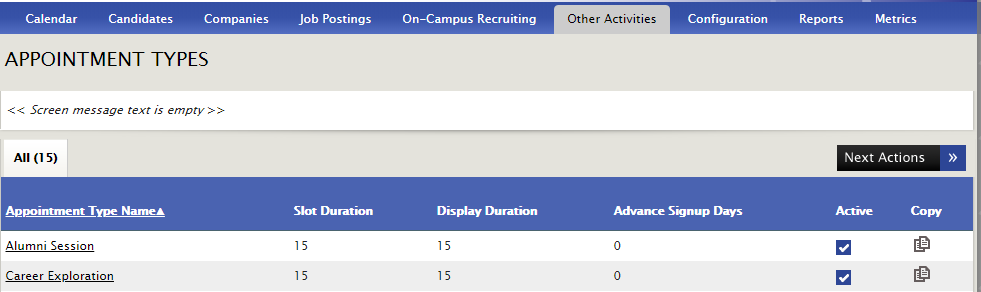
Advising Appointment Details
Appointment Type Name – click here to link to Advising Appointment Detail
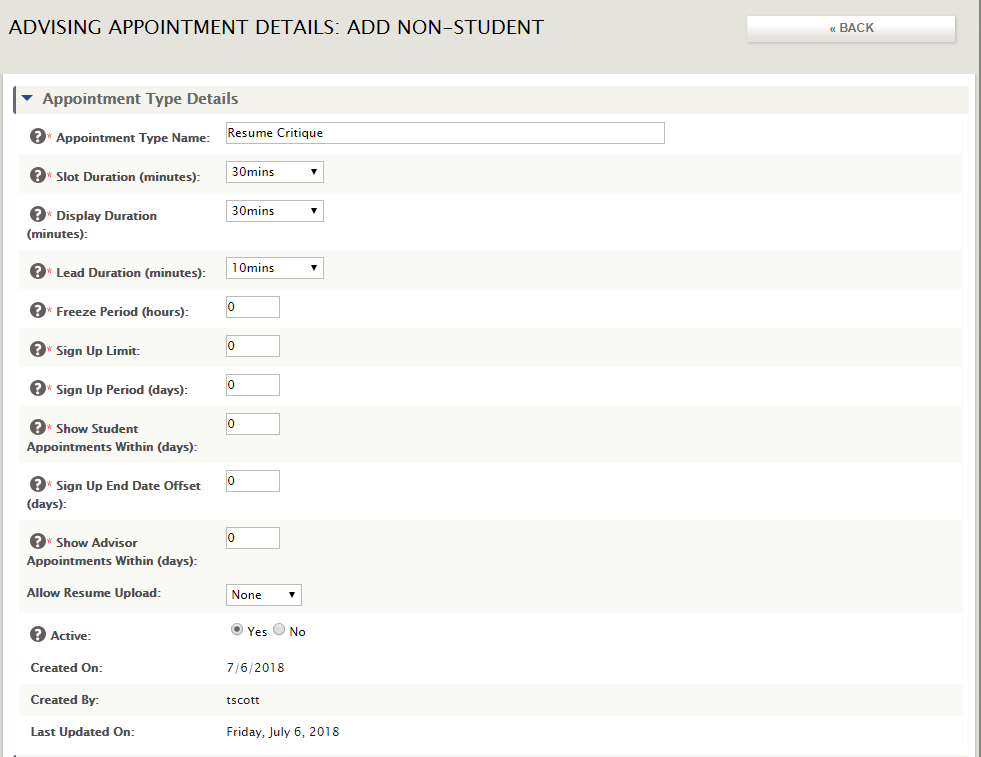
Appointment Type Name – identifier for that appointment type, ex. Resume Review, Career Coaching
Slot Duration (minutes) – duration of appointment on advisor's calendar
Display Duration – duration of appointment on candidate's calendar, and appointment duration that will be specified in any related candidate emails
Lead Duration – from the current time, the number of minutes into the future during which a candidate cannot schedule any appointment in the block, ex. It's 9am. Lead duration is set to 30 minutes. Thus, the first available time a student could schedule is 9:30am.
Freeze Period – amount of time prior to an appointment during which the student cannot cancel the appointment
Sign Up Limit – maximum number of appointments of this type that the candidate can book within the Sign Up Period
Sign Up Period (days) – # of days during which a candidate can book the number of appointments defined in the Sign Up Limit
Show Student Appointments Within (days) – # of future days' appointments that are visible to the candidate
Sign Up End Date Offset (days) – when creating a block of appointments, this is the default setting for the Sign Up End date, in number of days
Show Advisor Appointments Within (days) – # of future days' appointments that are visible to the advisor
Allow Resume Upload – determines if a student can or must upload a resume. Choices are None, Optional or Required
Active – determines if this appointment type is active and available for scheduling
Emails – options for automatic emails to be sent to the student (and advisor copied) regarding this appointment
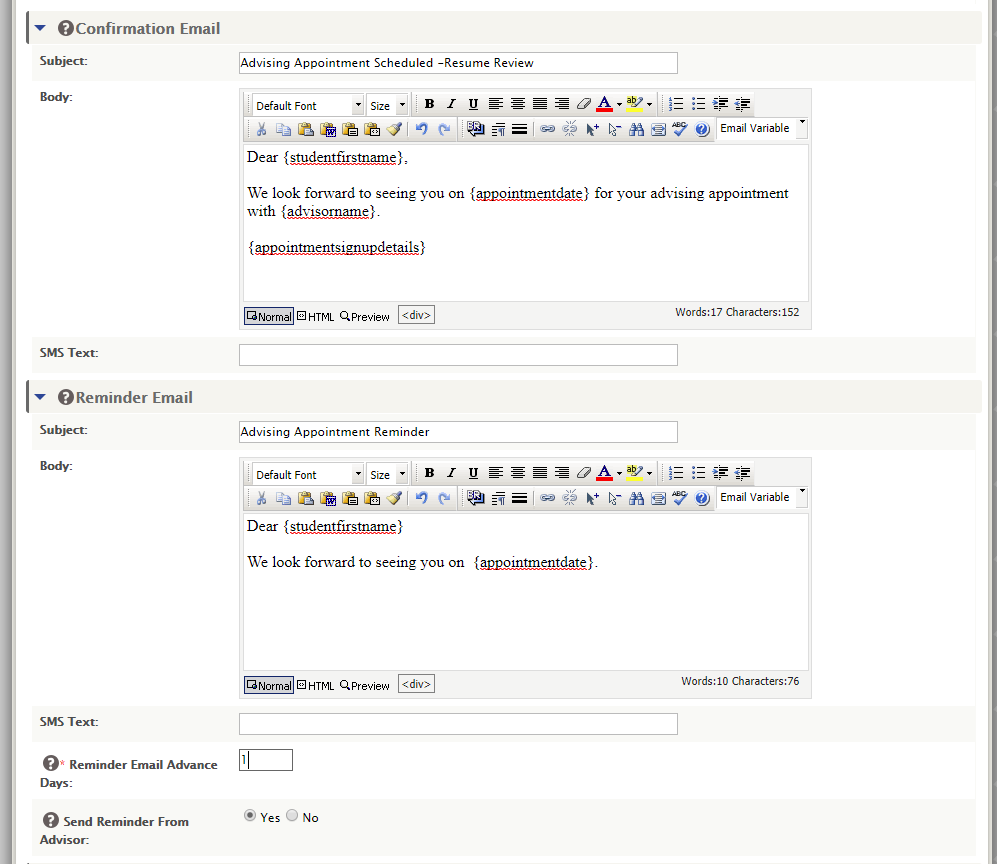
Eligibility Filter – filters by pre-determined profile information. Can be set up to use any criteria available on the student profile.
NOTE: To add other filtering questions, click on Edit Survey (Super Admin only). Can screen on any question in the student profile.
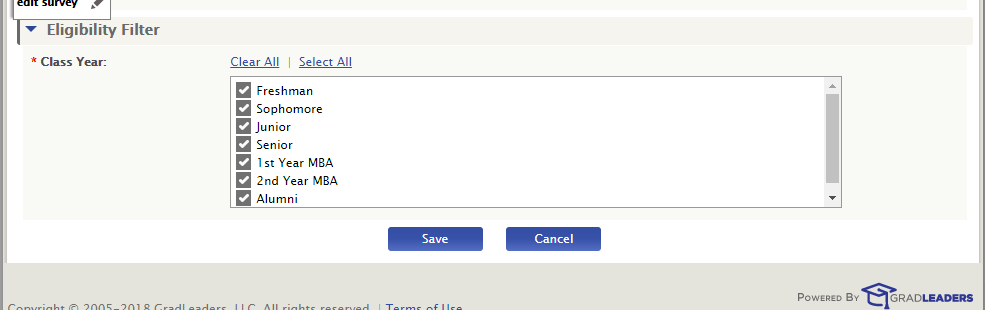
Click SAVE to add or update the Appointment Type.
Appointment Blocks
Menu Navigation: Other Activities > Advising > Appointment Blocks
If you are redirected to the Staff Setup page, you are not set up as an Advisor at the school. You need to be an Advisor to add an appointment block.
This is a list of Appointment Blocks created for each advisor.
NOTE: With Appointment Blocks, advisors can have overlapping blocks, ex. Resume Review from 9-1 and Career Exploration from 10-2. Students will schedule appointments within those blocks based on Appointment type criteria.
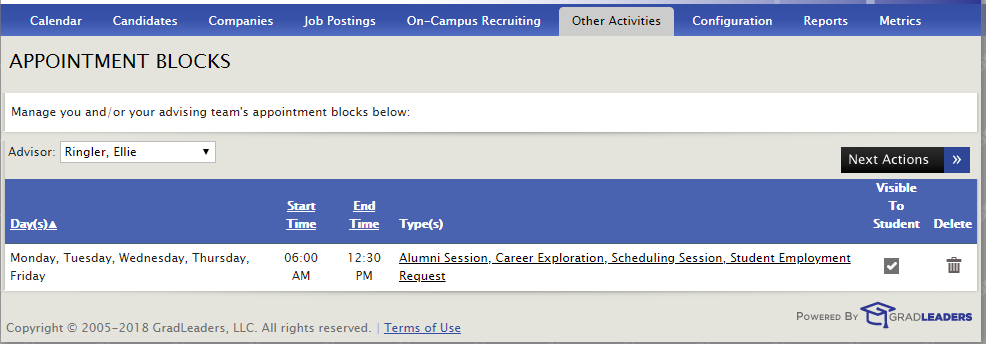
Advisor – select Advisor for that schedule or select All Advisors to see all schedules. Automatically defaults types designated for that user.
Day(s) – days appointment block is offered
Start Time – Start time of the appointment block
End Time – End time of the appointment block
Type(s) – displays all appointment types available for that block. Click on link to open Appointment Block Detail Page.
Visible to Student – select if Appointment Block should be visible to students.
Delete – Deleted appointment block set up after confirmation message.
Next Actions >
How to Add or Modify an Appointment Block
Menu Navigation: Other Activities > Advising > Appointment Blocks > Next Actions > Add Appointment Block
Appointment Block Details
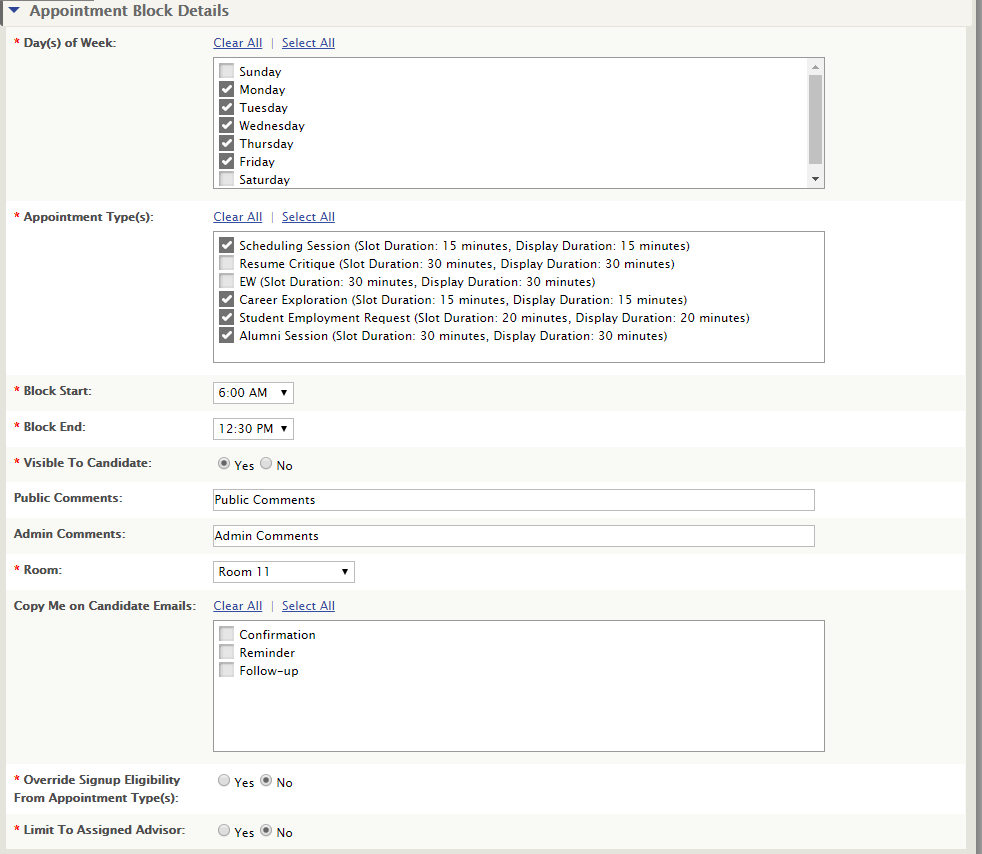
Day(s) of Week – days this appointment block is offered.
Appointment Types – types available to be selected for this block of time.
Block Start – time the block begins
Block End – time the block ends
Visible to Candidate – allows student to view block for availability
Public Comments – notes or information visible to candidates
Admin Comments – notes or information visible only to admins
Room – location of the appointment
Copy Me on Candidate Emails – Check off which student emails should be copied to the advisor
Override Signup Eligibility From Appointment Type(s): If you select Yes to this option, the eligibility set on the Appointment Type will be overridden, and eligibility will be based on the selections below in the “Signup Eligibility” section.
Limit To Assigned Advisor – Yes – this block can only be used by assigned advisor

Range of Recurrence – indicates the start and end date for recurrence of this appointment block.
Appointment SignUps Calendar (Calendar View)
Menu Navigation: Other Activities > Advising > Appointment SignUps Calendar
This is a calendar view of the appointment blocks for each advisor.
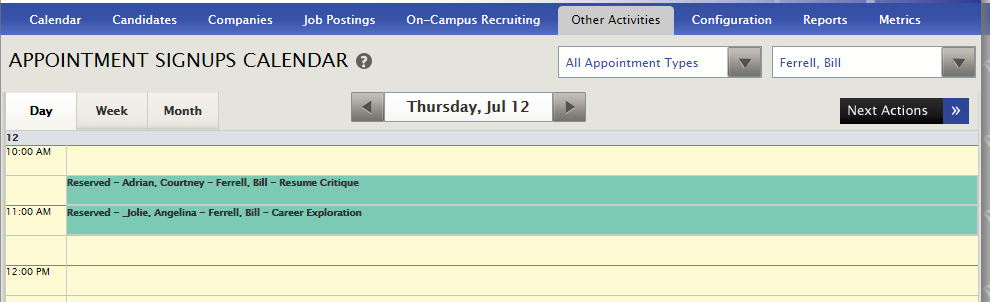
Filters by Appointment Types (or All) and by Advisor (or All). Can show in Day, Week or Month view.
Next Actions (same as Appointment Sign Up file below):
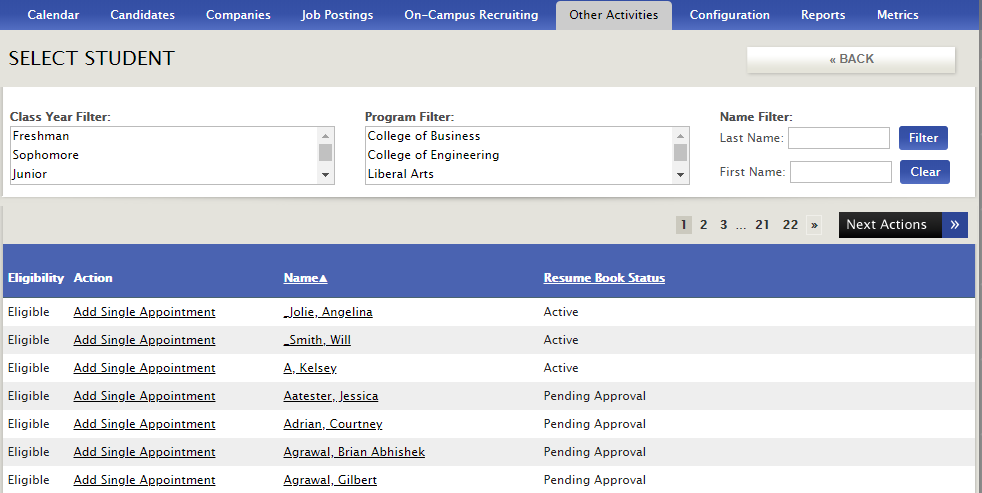
Appointment SignUp File (List View)
Menu: Other Activities > Advising > Appointment SignUp File
List of all appointments scheduled. (Same information as Calendar View)
Filters by Appointment Types (or All) and by Advisor (or All). Can show in Day, Week or Month view.
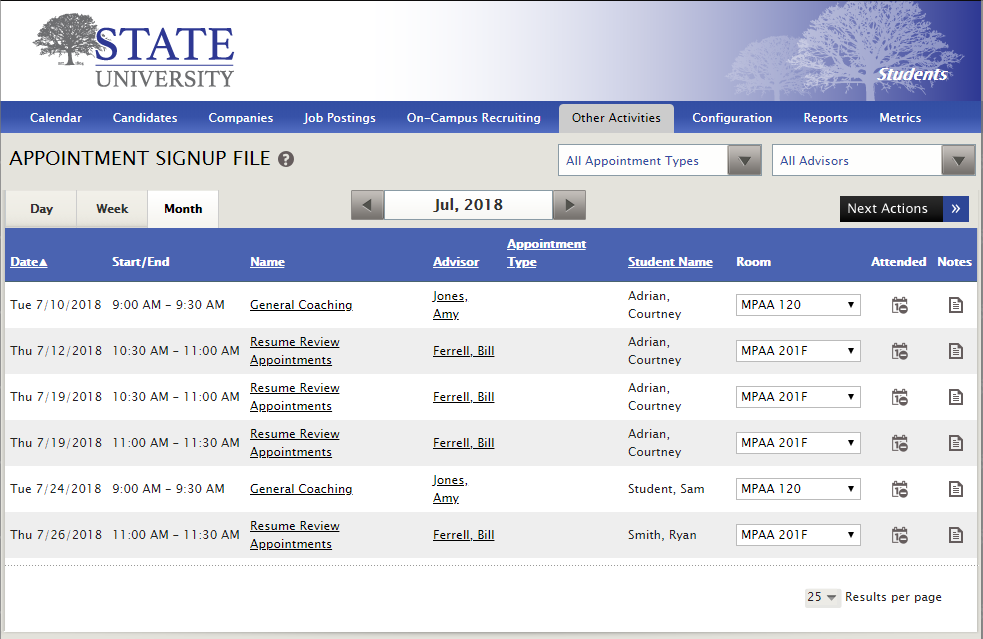
Next Actions (Same options as SignUps Calendar View above)
Date – Appointment Date (From Appointment Detail)
Start/End – Appointment Time (From Appointment Detail)
Name – Title of the appointment
Advisor – name of the advisor
Appointment Type – type selected for the appointment
Student Name – candidate name
Room – room location for appointment
Attended – tracks attendance against candidate activity
Notes – allows access to Notes on candidate profile
Other Items to Review:
New Editable Screen Messages:
New Profile (PID level question):
Additional Directions for Set Up
Other Important Notes
*Complete/Migrated*
Article ID: 3328
Created On: Jul 18, 2018 at 10:37 AM
Last Updated On: Jun 23, 2022 at 9:12 AM
Authored by: Eddie Thomas
Online URL: http://kbint.gradleaders.com/article.php?id=3328