These enhancements are part of the release on December 2, 2019.
The improvements to the student job search page were driven by two factors: accessibility standards and direct student feedback. These changes were made consistently in every screen where candidates can search (events, OCR interviews, workshops, etc.). The same improvements were made for employers searching the resume books/resume databases.
A summary of the changes:
1) Side-to-side scrolling for additional search categories has been eliminated. The "More Filters" tab can be clicked to expose the additional search categories.
2) Any search category configured as a Basic Search will appear above the "More Filters" tab. The number of Basic Search categories is essentially unlimited, but best practices recommend that it is limited to 3, and the most popular searches at most schools are: Keyword, Industry, Job Function. Schools can opt to include different categories.
3) "Save My Filter" allows users to save their search and set it up as a job agent. This button was previously under a "More..." button and many students were missing it. It has been made more prominent.
4) The system will no longer automatically search as a user completes any single search category. Student feedback told us that students expect to select all of their criteria and tell the system when to search. This is handled by the new "Apply Filters" button.
5) The "Show" drop down was eliminated. The options there ("Show Expired Postings", "Include OCR" and "Show for my Class Year") now show in-line with the basic search categories.
6) Company logos are now being displayed to students, again based on direct student feedback. Schools should be collecting these logos in the system, and can work with GradLeaders Support on how to best accomplish that. Company records that do not have a logo will simply display a single letter initial, in place of the logo.
*Outdated/Migrate*
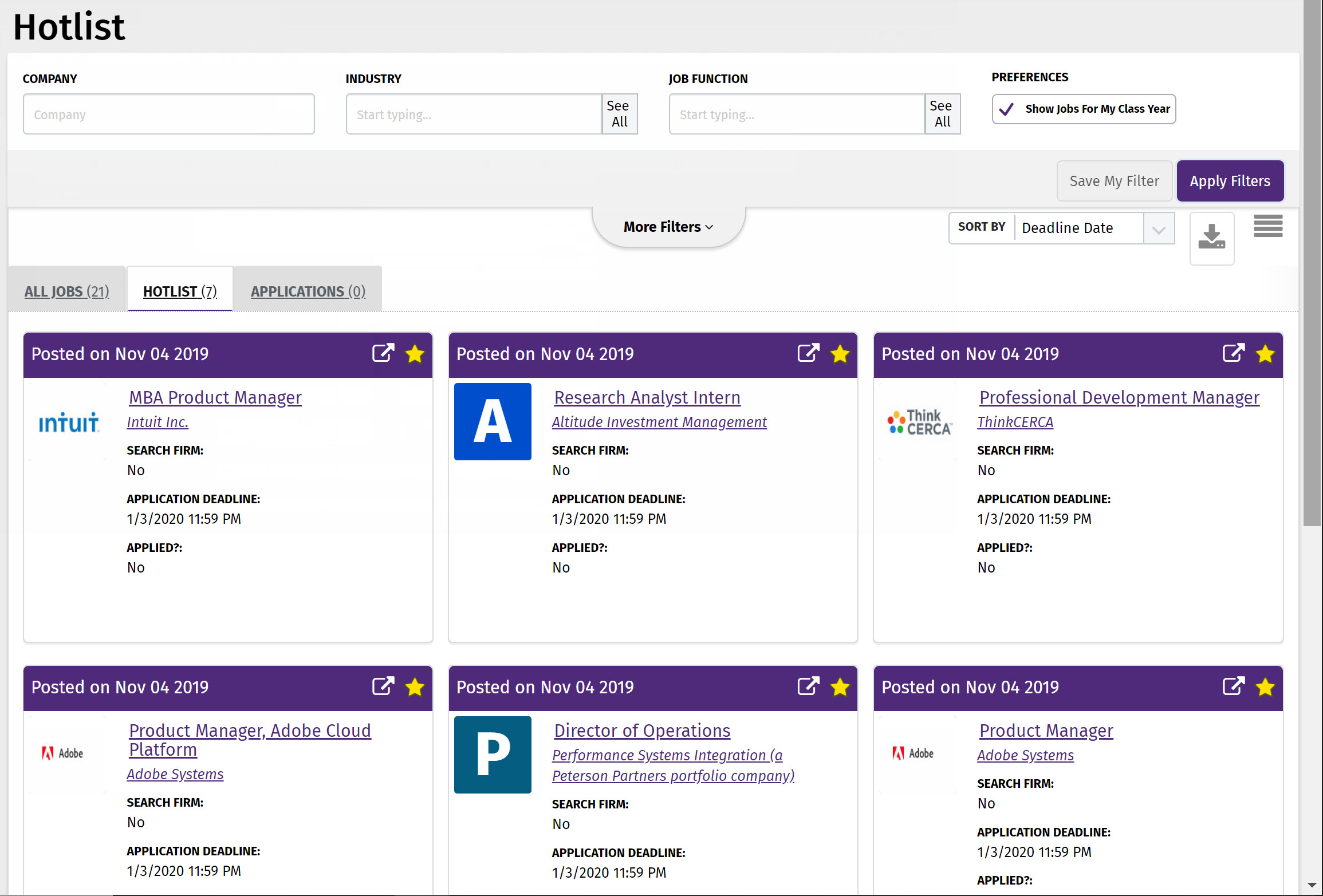



 Add Comment
Add Comment