From the main dashboard, go to Companies>Company File.
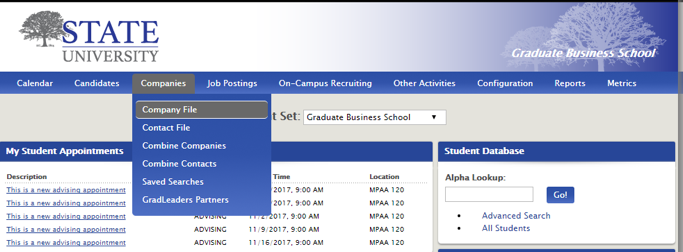
Use Basic Search on the left-hand side of your screen to search by Company Status>Pending (click to search).
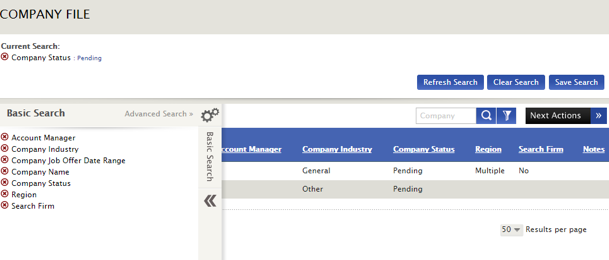
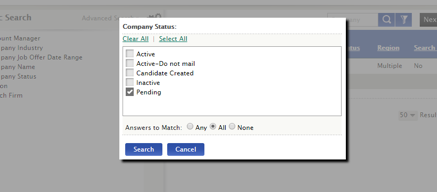
You'll see Pending Companies that have not yet been approved. Select these using the checkbox or Select All by clicking the drop-down arrow next to Company Name.
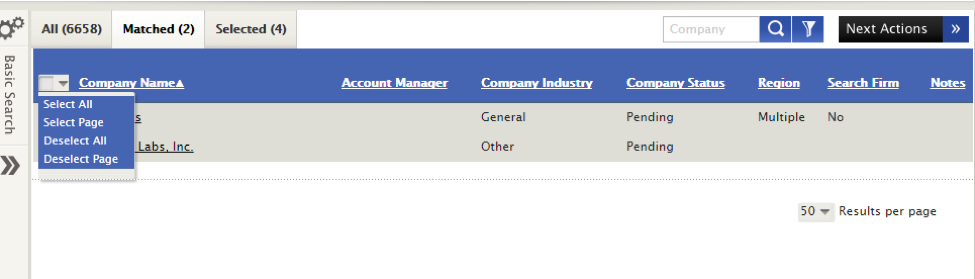
From the Selected Tab, click Next Actions>Change Company Status.
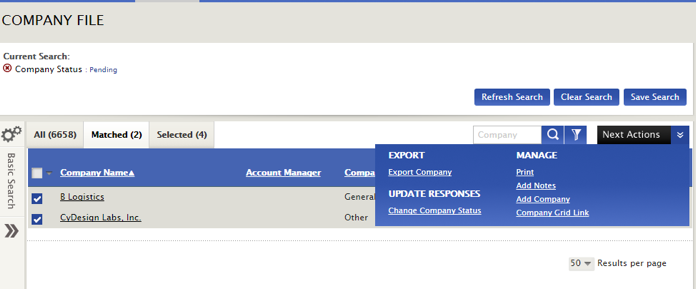
Select Active from the drop-down menu and Save.
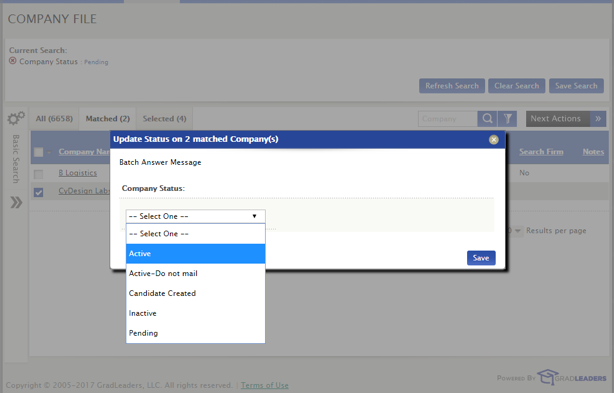
Now, when you return to the Company File, the company will show as Approved under Company Status.
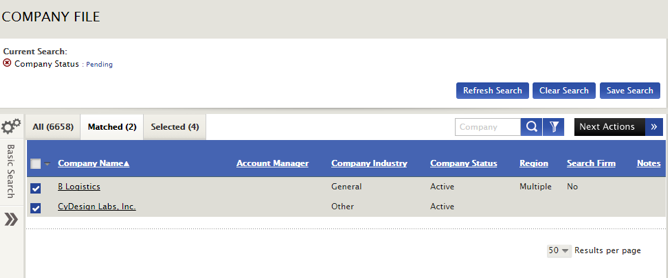
Note: You can also access pending employers by clicking Pending Company Queue on the dashboard widget.
To learn how to approve recruiters and jobs by viewing these other KB articles:



 Add Comment
Add Comment