We recommend approving the associated company and recruiter first, before approving jobs, but this isn't required. Check out these two KB articles where we outline how to do this:
From the main dashboard, go to Job File.
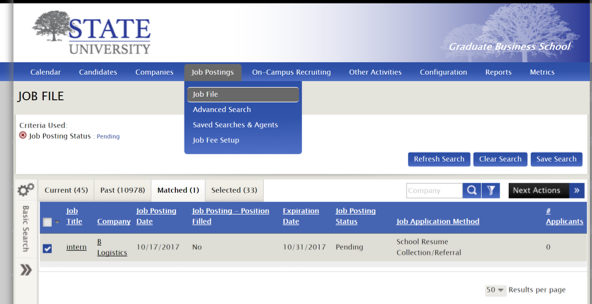
Use Basic Search on the left-hand side of your screen to search by Job Posting Status>Pending (click to search).
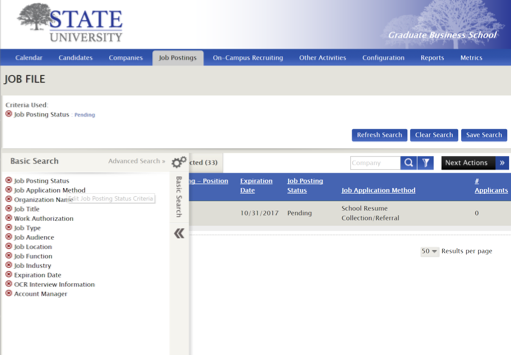
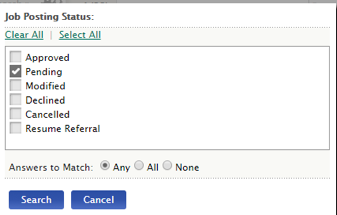
You'll see Pending Jobs that have not yet been approved. Select these using the checkbox or Select All by clicking the drop-down arrow next to Job Title.
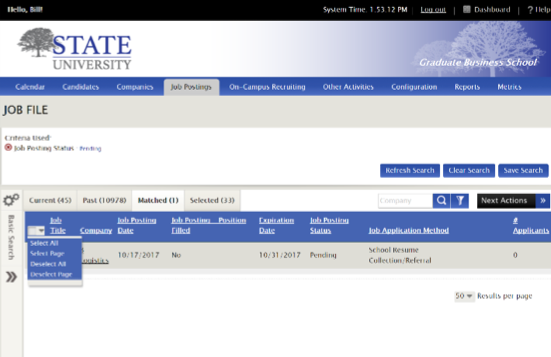
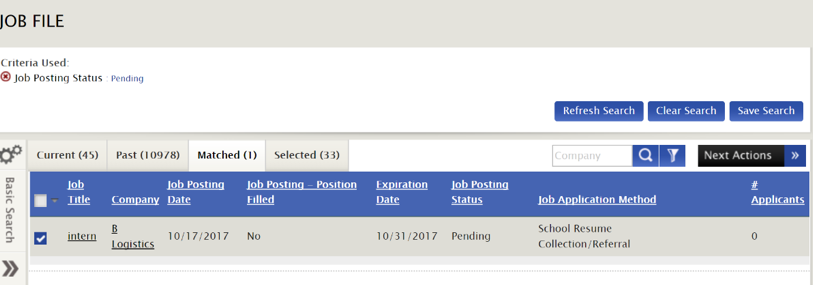
From the Selected Tab, click Next Actions>Change Job Posting Status.
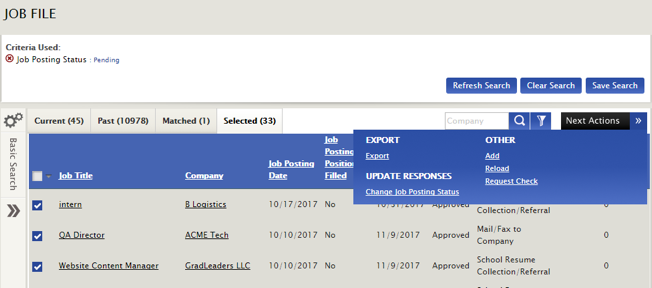
Select Approved from the drop-down menu and Save.
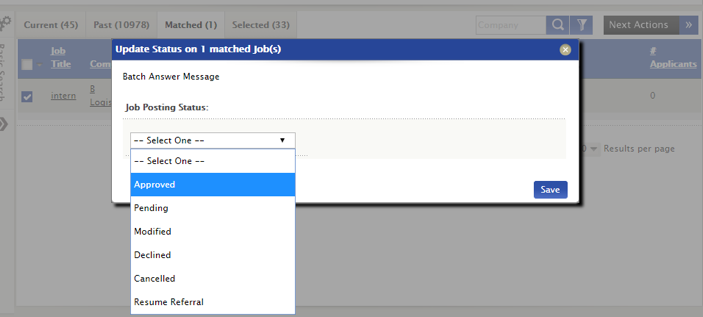
Now, when you return to the Job File, the job(s) will show as Approved under Job Posting Status.

Note: You can access pending jobs by clicking the Approval Queue dashboard widget.



 Add Comment
Add Comment