From the main dashboard, go to Candidates>Candidate File.
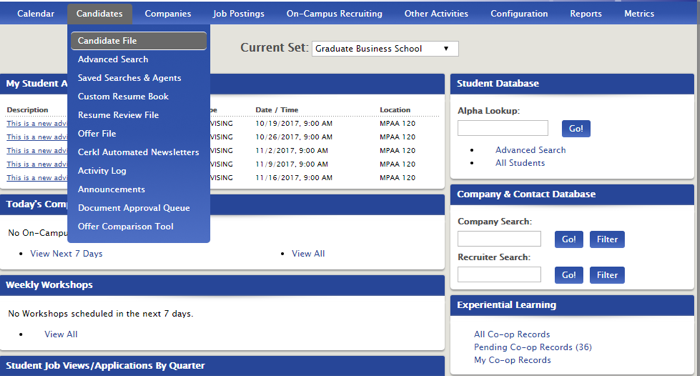
Click Basic Search and select the criteria you'd like to use to search for specific students.
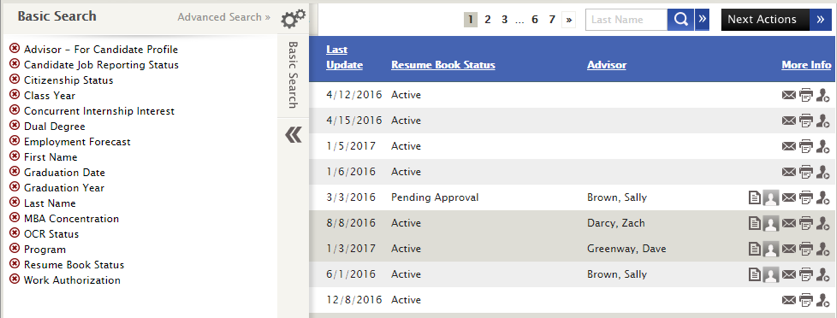
Once you're viewing the filtered students, select them individually or click Select All using the drop-down box to the left of Name.
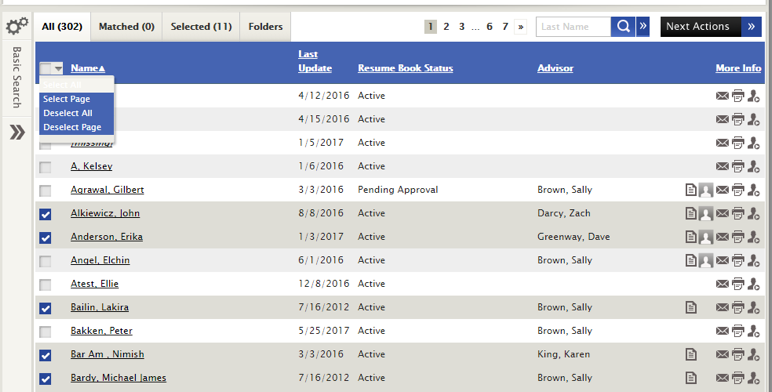
Once candidates are selected, go to the Selected tab.
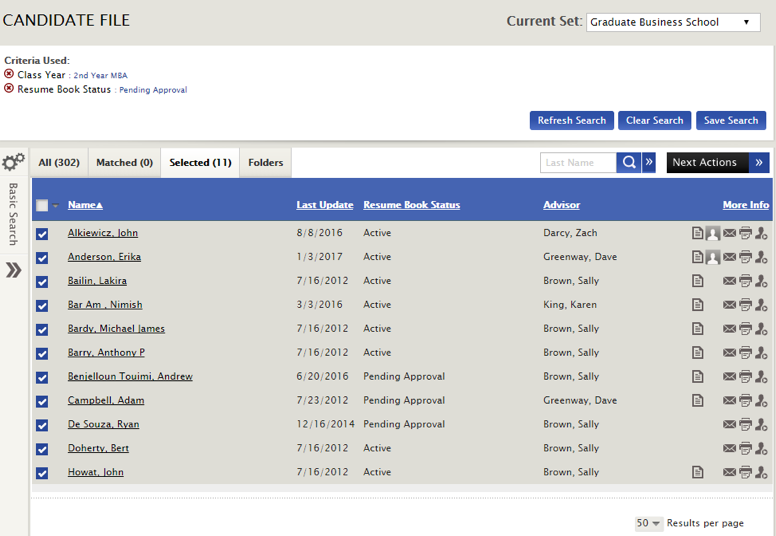
Click Next Actions>Email (under MANAGE).
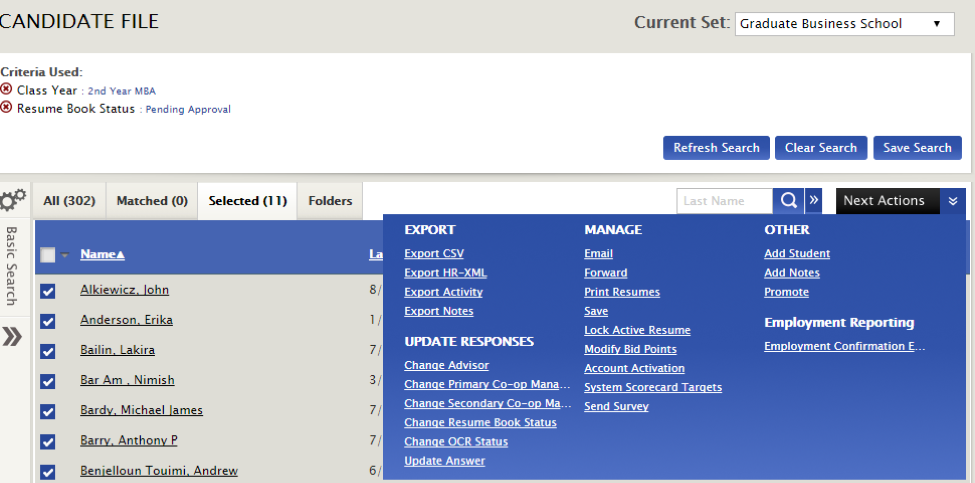
Be sure to include a subject line, files and the body of the email. You can CC yourself by checking the CC Me box then Send.
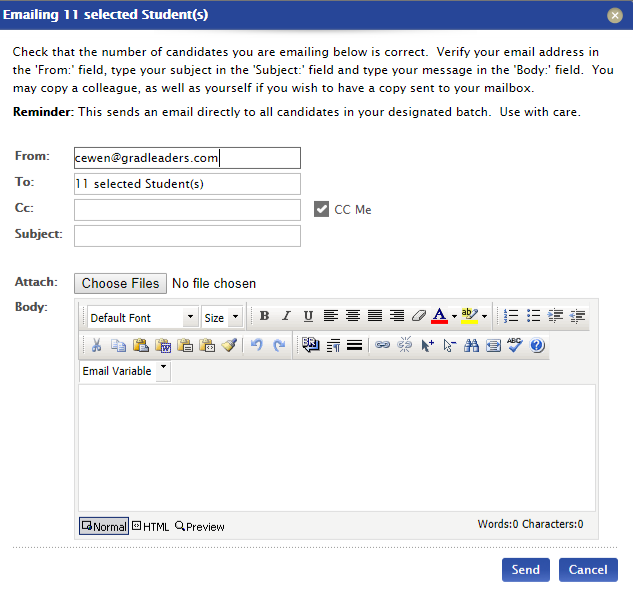
*Reviewed/GoodToMigrate*



 Add Comment
Add Comment