If you have “super user” permissions, it's easy to enable this new feature for any of your admin users. Simply follow these steps below:
1. Go into the Manage Users page (under the Configuration tab for most schools).
2. Find your login account. Use the username filter if you have a long list of users.
3. Click in to edit your account, give yourself the new Metrics tab permission as shown, then click Save.
4. The next time you login to the Admin dashboard, your new permissions will take effect, and you'll have access to the new Metrics Dashboard!
Note: You can give this permission to others in your office as appropriate.
If you do not see the options listed above, contact support@gradleaders.com to obtain “super user” status.
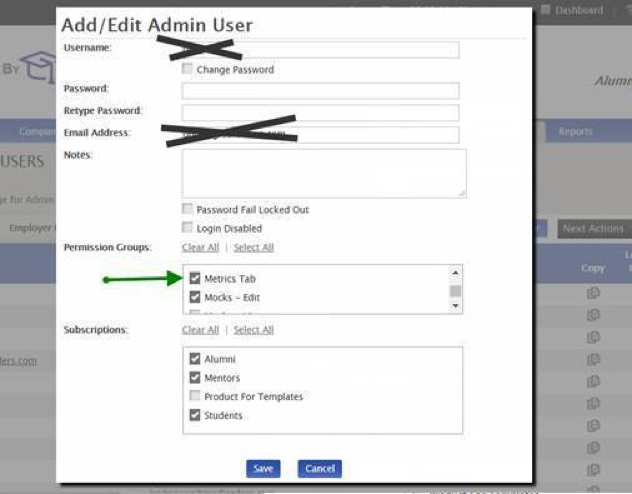



 Add Comment
Add Comment