From the main dashboard, go to Candidate File, click Basic Search, then select search criteria. (In this example, criteria is specified by graduation date.
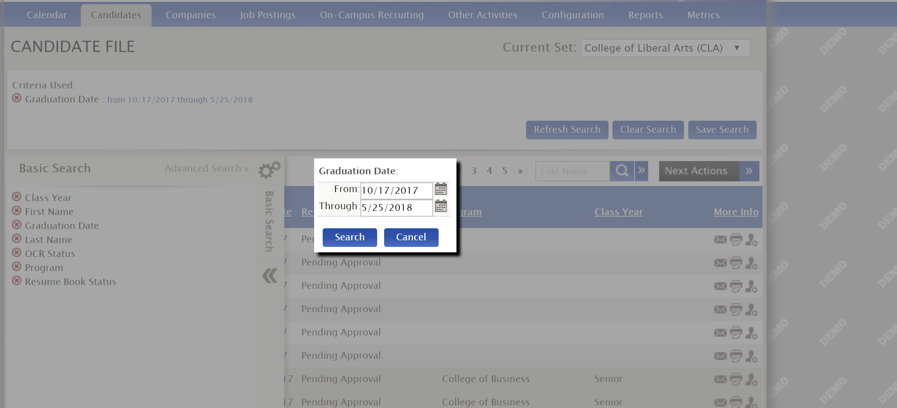
Once search results are populated, go to the Matched tab and select all the students by clicking the drop down left of Name and select all. Then go to Next Actions>Create Custom Resume Book.

Next, enter a name for the custom resume book and save.
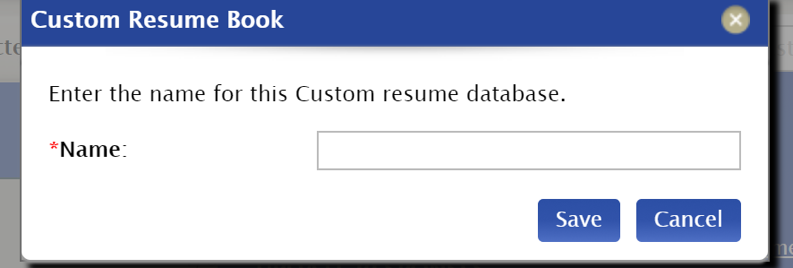
The custom resume book can be emailed to any recruiter you've created it for. (Usually it is a created for someone with a very specific ask, detailed search criteria or smaller local companies your career service office has a special relationship with).
Custom Resume Books can be accessed after saving under Candidates > Custom Resume Book from the main dashboard.
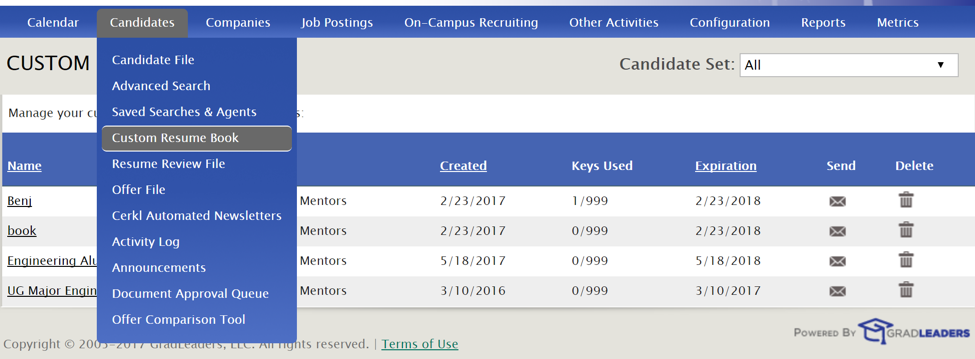
If you select the name, you will have the URL the search criteria. You can copy this information and email to recruiters.
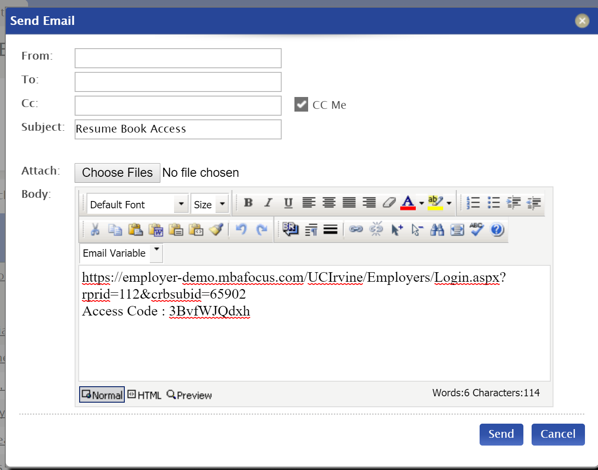
(Custom Resume Books are free-flowing. As students come into or leave the pid and/or their profile information changes, they will be included or excluded automatically in the book).
*Outdated/Migrate*



 Add Comment
Add Comment