To add a document to the Document Library, you will only need to click on ‘Add Document' and then complete a short form on the document.
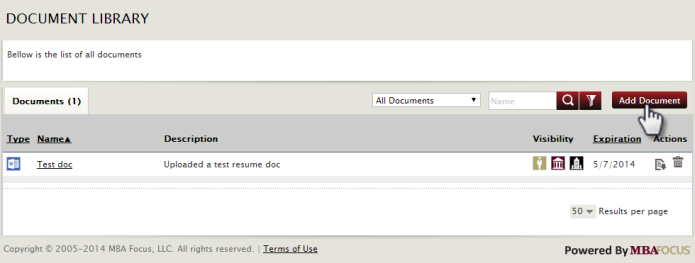
After clicking ‘Add Document', you will be taken to the Edit Document Details page where you will select the file to upload to the library or enter a website URL, name the document, enter a description, and set the expiration date.
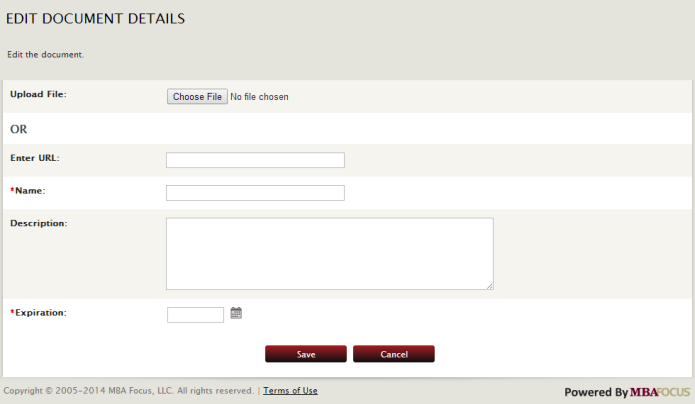
After clicking save, you will be taken to the Document Details page where you can set candidate Visibility permissions, edit the document, download, generate a direct link, email, and delete the document.



 Add Comment
Add Comment