NOTE: Email Metrics - to learn about the email analytics available on the Metrics tab, see KB article: Using the Metrics Dashboard
Email Analytics Report
Click on Reports > Email Reports > Email Analytics.
Enter the Sent Date Range, select Source(s) and Entity Type(s).
NOTE: Only Entity Types with Email messages will appear in this list. As Email messages are generated for new entities, they will appear in this list.
Click on View Report.
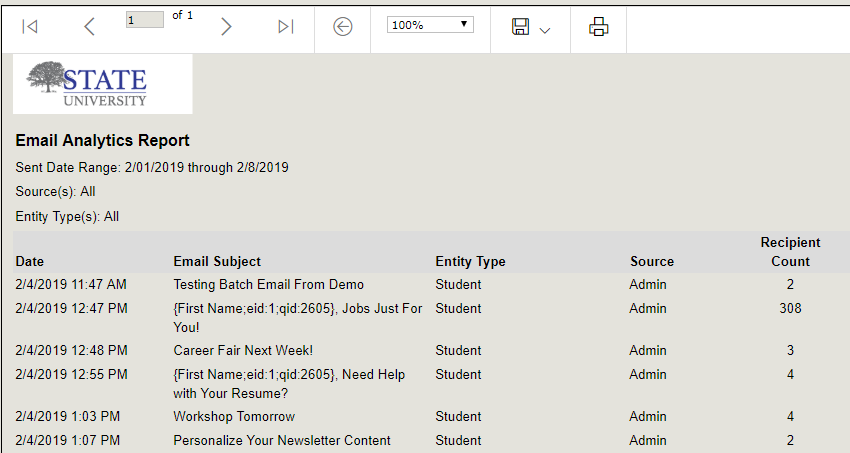
This report includes email statistics for each batch sent including recipient count, delivered count, undeliverable count, open count, click count and percentages.
Undeliverable Report Export
Click on Reports > Email Reports > Undeliverable Email Export. Enter the Sent Date Range.
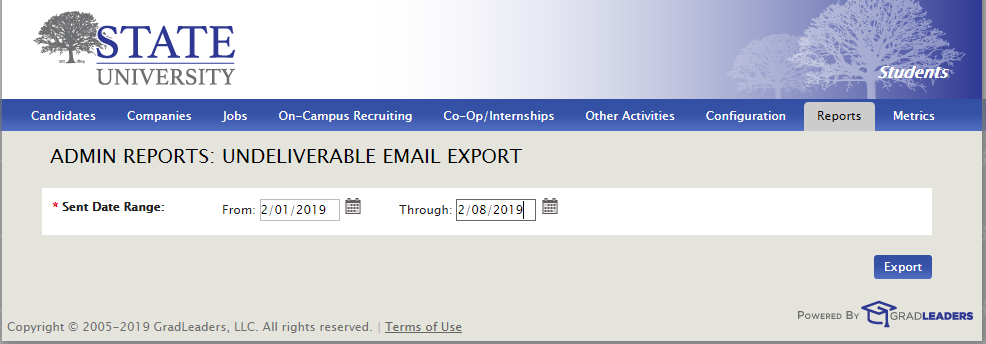
Click on Export. This report can then be opened in MS Excel and lists email addresses with undeliverable statistics.
- Undeliverable Reasons include:
- Previously Undeliverable – this email address was previously flagged as undeliverable.
- Hard Bounce – this email bounced back as an undeliverable address.
- Spam - the email was reported as spam
Campaign Analytics (coming in May 2019)
- Click on Reports > Email Reports > Campaign Analytics.
- Select the Sent Date Range indicating when the email messages were sent.
- Select the appropriate campaign from the Campaign dropdown.
- Select the Status of the campaign. NOTE: You can also select All Campaigns in the Campaigns dropdown and then select a status to get all campaigns in that status.
- Select Yes or No in the Include Archived dropdown to indicate if archived campaigns should be included in the search.
- Click on View Report.
This will generate the report results below:
A scroll bar appears below to scroll through the report which includes email details, recipient count, delivered count, undeliverable count, open count, click through count and complaints.



 Add Comment
Add Comment