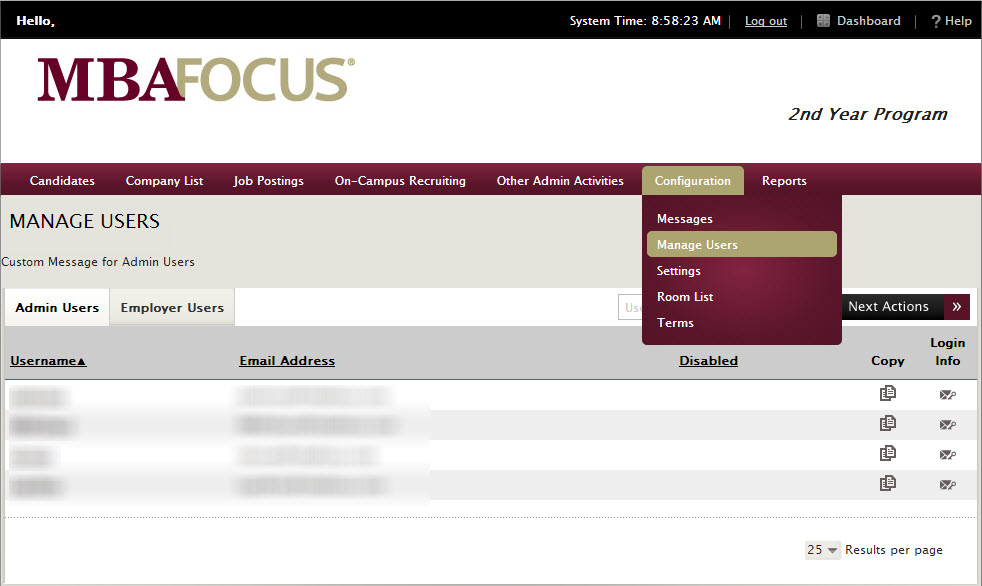
Question: I need to create an admin account for our new staff member, how do I create an admin account? I also need to disable an admin account as well, how do I do this?
Answer: The following steps will show you how to create and disable an admin account:
1. Navigate to the Manage Users module
This module may be listed under a different tab. If you cannot find this module under any tab, then your admin account does not have access to this module and you will need to email your account manager requesting access to this module.
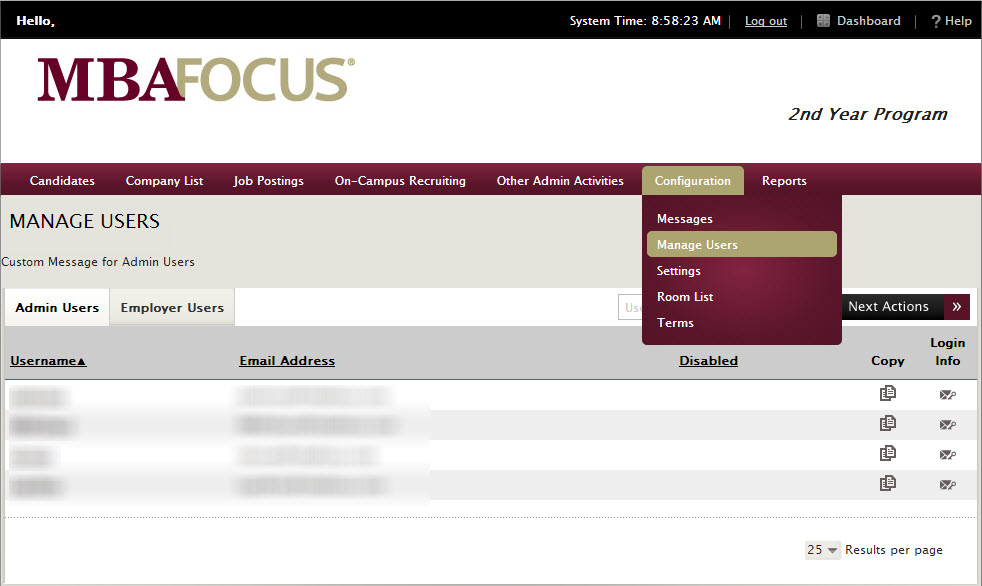
2. Create or Copy an existing user
In the Manager Users module, you have the choice of creating a new user or copying an existing user:
If you choose to create an admin user from scratch, click Next Actions and select Add User.
If you choose to create an account by copying an existing admin account, click the Copy button next to the admin account you'd like to copy.
3. Filling out the account information
Whether you decide to create a new user or copy and existing user you will prompted to fill out the following account information:
If you choose to create an admin account, you will have to fill out each field except the Notes field.
If you choose to copy an existing account, the permission groups and subscriptions will be filled in so you only have to fill out the username, password, and email fields.
Once the account information is filled out, click Save and the account will be created.
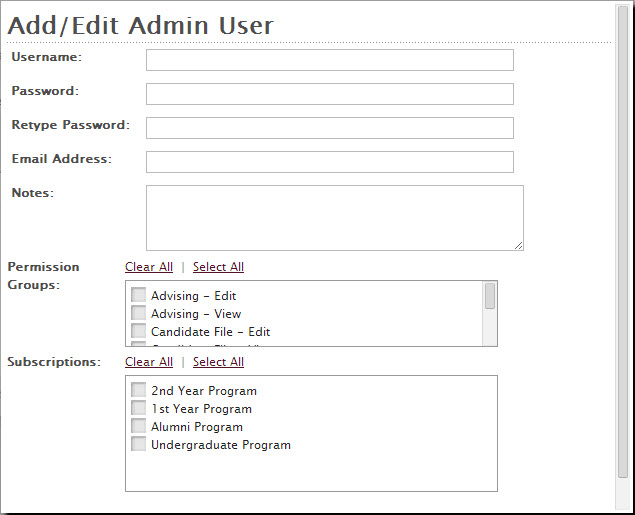
4. Managing admin accounts
Once the admin account is created you may need to update the admin account information to or disable the account, the following steps will show you how to update and/or disable an admin account:

Article ID: 977
Created On: Mar 26, 2014 at 9:11 AM
Last Updated On: Dec 10, 2018 at 5:25 PM
Authored by: KB Admin
Online URL: http://kbint.gradleaders.com/article.php?id=977