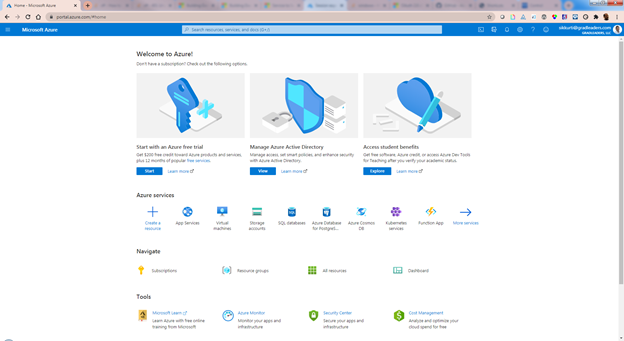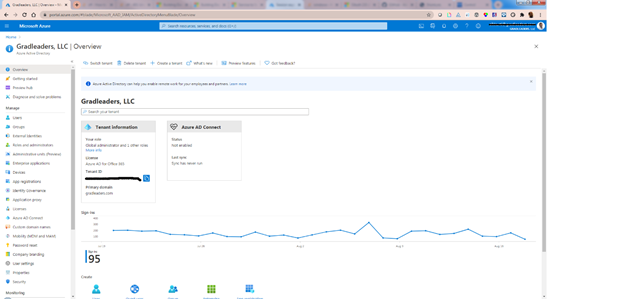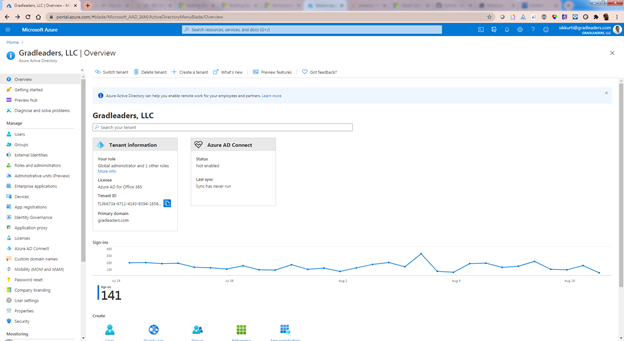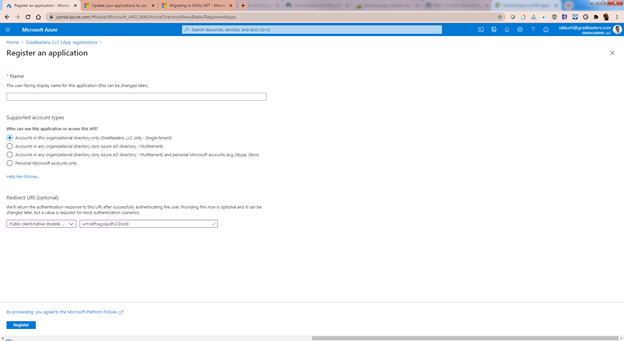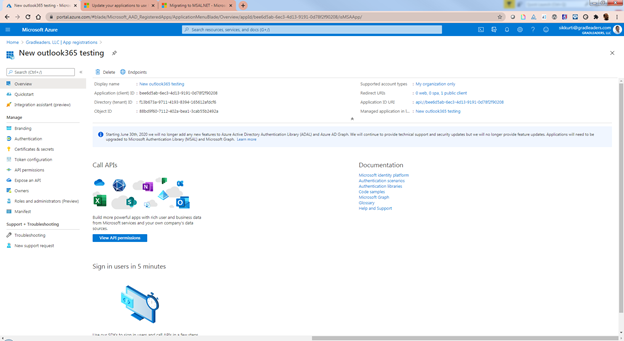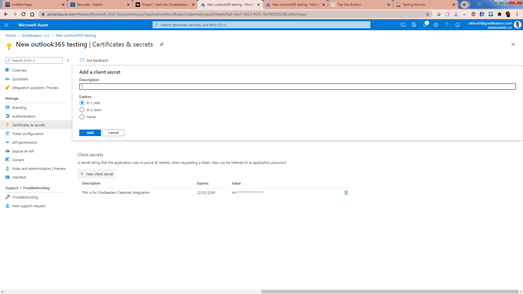Outlook 365 Modern Authentication - School Configuration Guide (2020 Microsoft Updates)
Microsoft Graph Oauth Configuration
- Navigate to https://portal.azure.com/#home
- Be sure you are logged into an Admin account that has rights to edit and configure your school's Azure account information
- Click on Manage Azure Active Directory
-
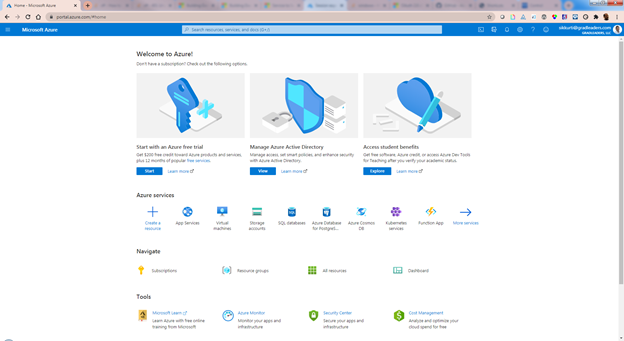
- Click on App registration
-
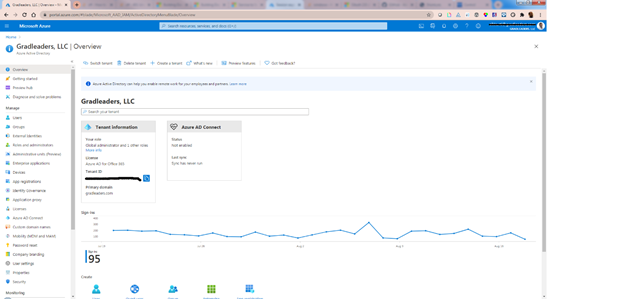
- On the App Registration page click on Add New Registration
-
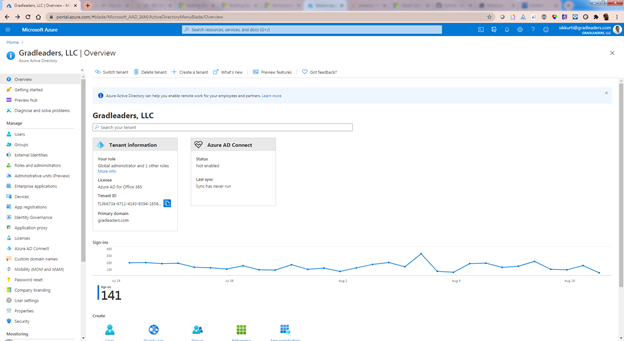
-
In add new registration give the new registration a unique application name and
under Redirect URI select Public client/Native(mobile, desktop) and urn:ietf:wg:oauth:2.0:oob in the text box.
- Click Register
-
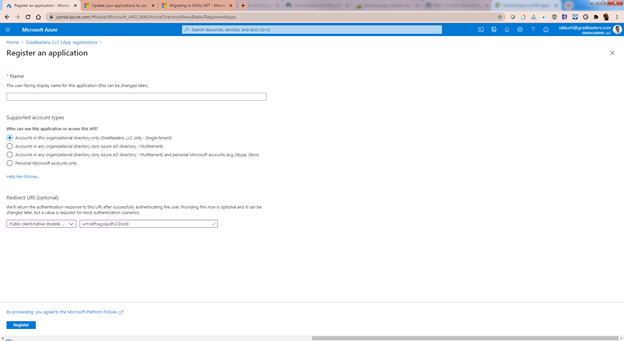
- Once you have registered the new application name, you will land on the App Registration Overview Page.
- Grab the following pieces of information:
- Application (Client ID)
- ID Diretory (Tenant ID)
- These pieces of information are needed for GradLeaders to finish setting up your integration.
- Now click on View API Permissions
-
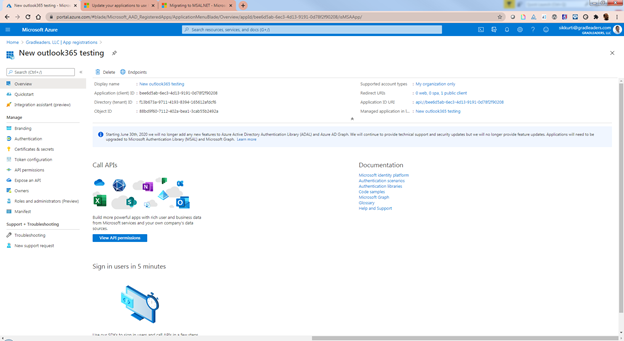
- Click on Add Permission button. This will open Request API Permissions in that look for Microsoft Graph and click on it, then click Application Permissions.
- Select and add the following permissions:
- Calendar.Read,
- Calendars. ReadWrite
- User.Read
- Grant admin consent to the first two permissions (Calendar.Read, Calendar.ReadWrite). Please note that the Admin Consent is required because there is no user interaction in the integration; it is all server to server communication. The third permission does not require admin consent.
- Create a Client Secret
-
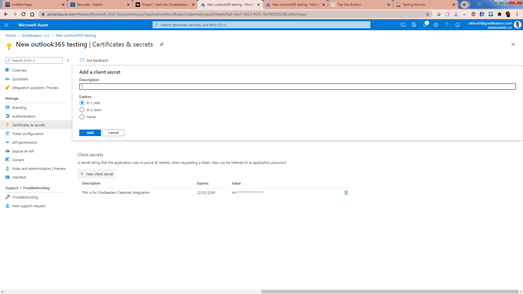
-
*NOTE* Copy the value of the Client secret the FIRST time it is created. This value will not be visible again in the future without generating a new value.
- Send the following pieces of information to GradLeaders Support to finish your new O365 Integration:
- Client ID
- Tenant ID
- Client secret value
Article ID: 3507
Created On: Sep 24, 2020 at 8:02 AM
Last Updated On: Mar 2, 2023 at 12:08 PM
Authored by: Eddie Thomas
Online URL: http://kbint.gradleaders.com/article.php?id=3507