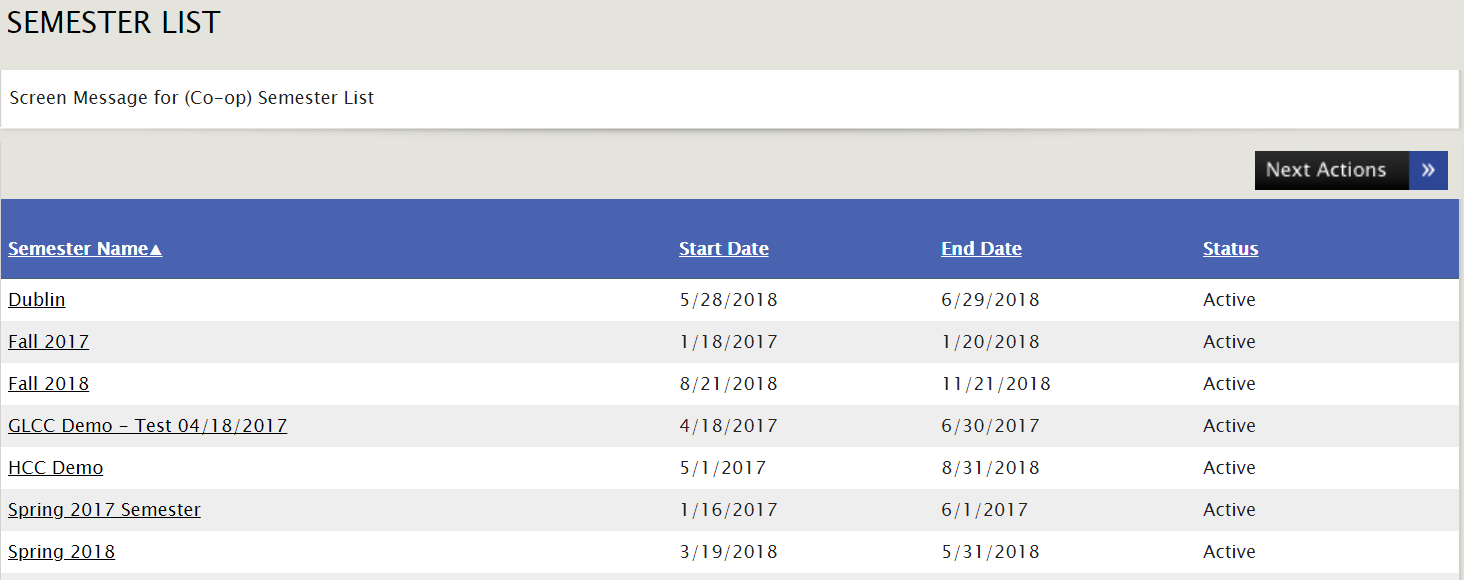
(See Attachment for full instructions with Screenshots)
1. Create Semesters – Other Activities > Co-Op/Internship > Semester List
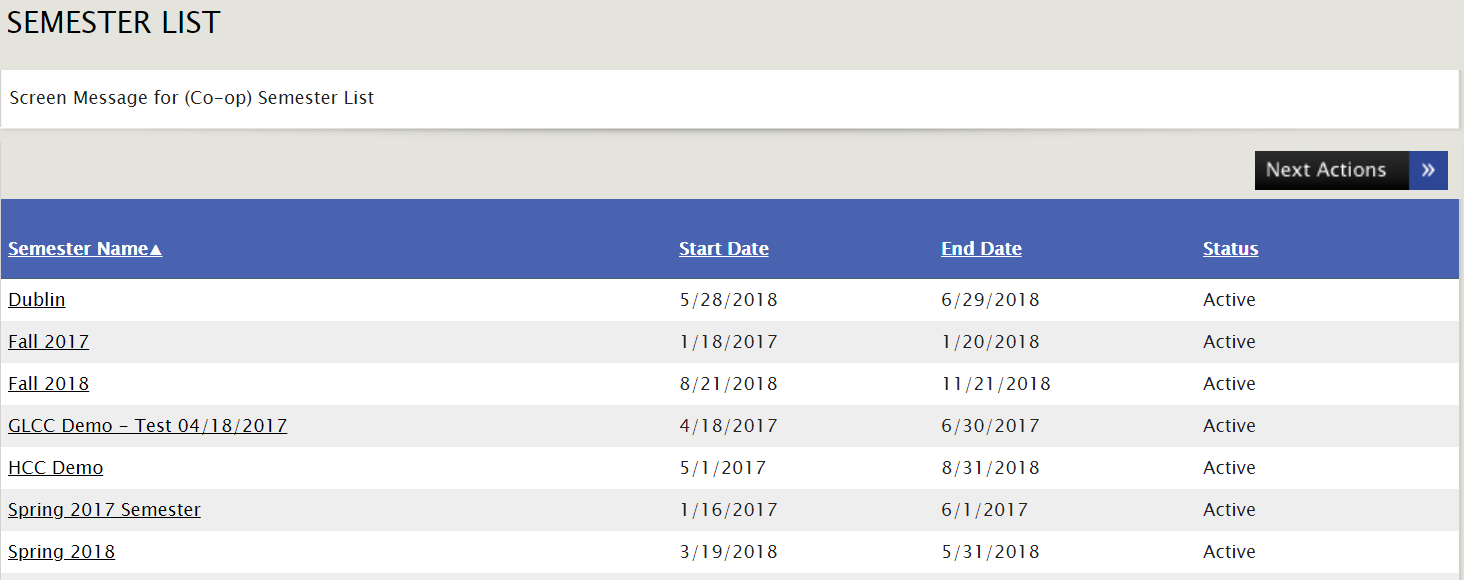
2. Next Actions > Add Semester
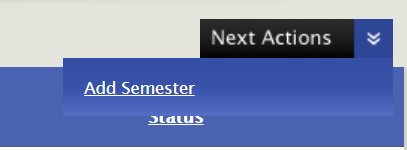
3. Title your semester and tag it as “Active” or “Inactive”. Active will allow the semester to be chosen by students when submitting their Co-Op/Internship record while Inactive will hide the semester from the student view but allow it to be set to Active in the future. You are also able to set a Start and End Date for each semester using the appropriate boxes. The End Date will disable the semester from being selected by students, even if it is left in an Active status. The Start Date does not affect visibility.

4. You can tie your surveys/evaluations that have been created in Survey Monkey and refreshed into GLCC to the semester. (Please see our External Survey guide for more detail). Choose which survey/evaluation belongs to each phase and set the appropriate dates.
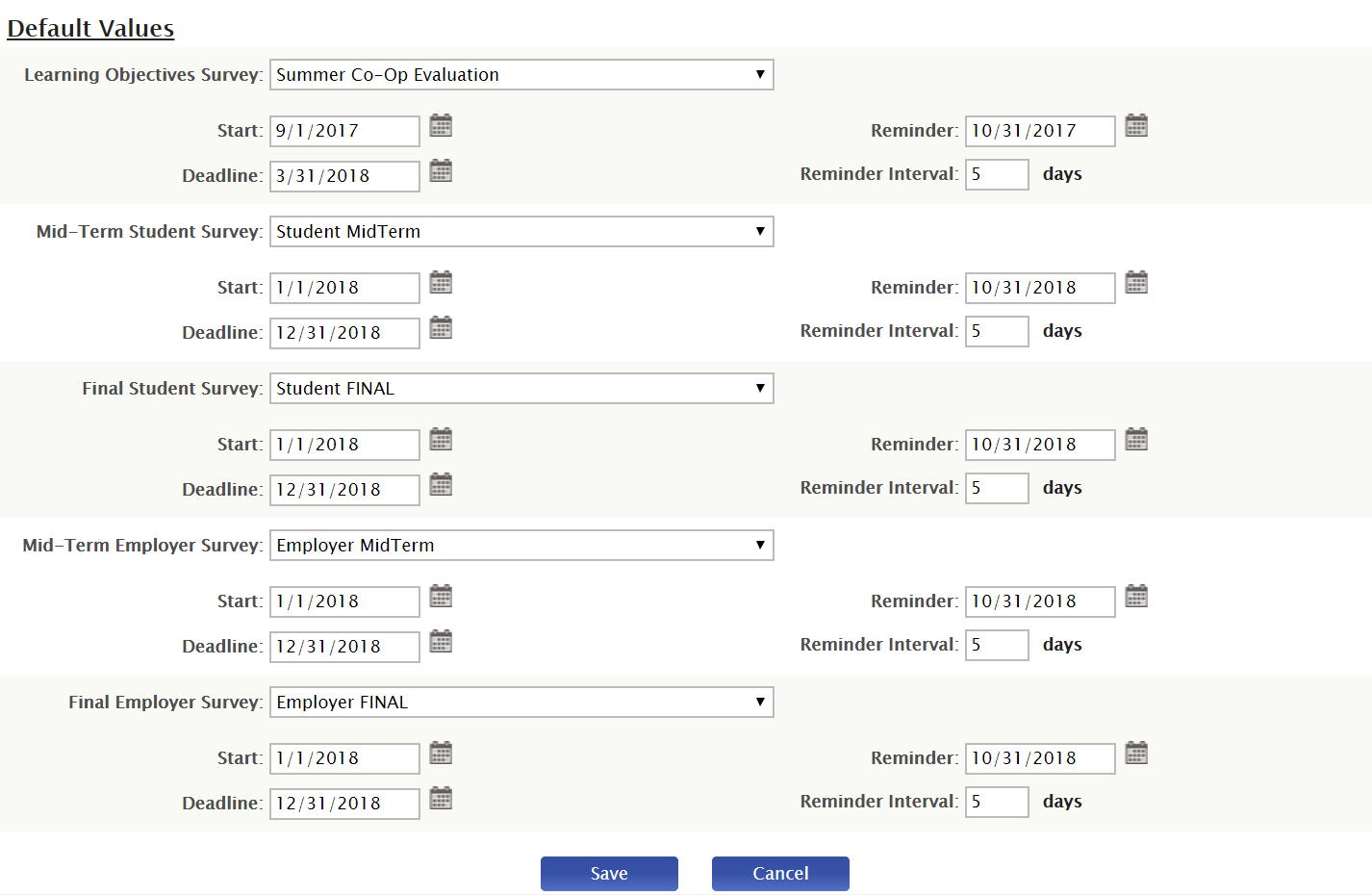
5. These are the surveys/evaluations and dates that each student/employer would receive by default when the student submits their Co-Op/Internship record to this semester. If you'd like to adjust the surveys/evaluations and dates for a specific student, you can achieve this by choosing “Feedback Setup” on their Co-Op/Internship record.
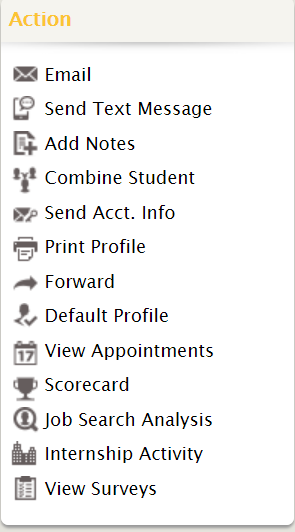
Q: If I modify the survey/evaluation dates on a semester, will that affect all existing Co-Op/Internship records that have been submitted to that semester?
A: If Co-Op/Internship records have already been submitted to that semester, those records would not be affected by a change to the overall semester. You would have to modify the survey/evaluation dates individually on those records. However, the change on the semester would affect any future records submitted after the change has been saved.
Q: I only use two surveys/evaluations per semester, do I need to have a survey/evaluation selected for all 5 options?
A: You do not have to have a survey/evaluation tied to each option.
Q: Can I have more than 5 surveys/evaluations tied to a semester?
A: Currently, we only support 5 surveys per semester (3 student facing & 2 employer facing)
Article ID: 2325
Created On: Jun 4, 2018 at 5:13 PM
Last Updated On: Nov 12, 2018 at 11:30 AM
Authored by: Eddie Thomas
Online URL: http://kbint.gradleaders.com/article.php?id=2325