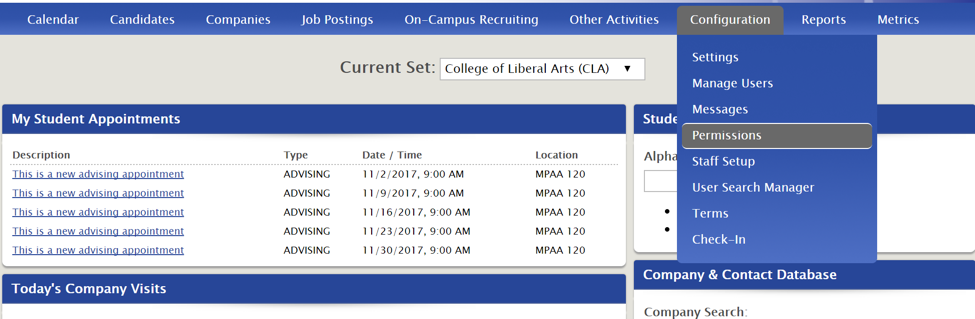
Permissions
From the main dashboard go to Configuration>Permissions.
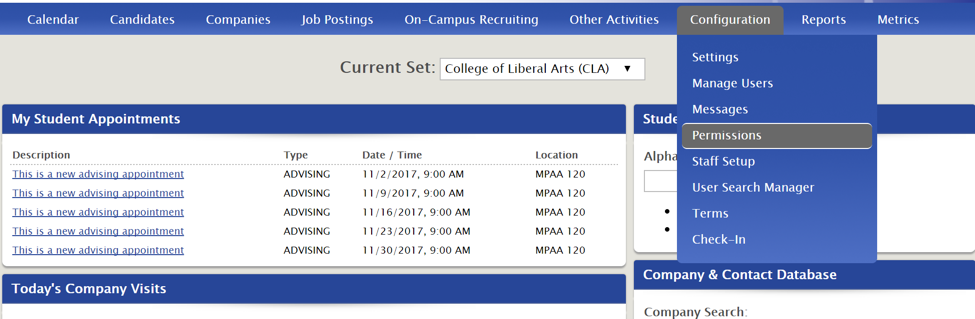
From here, you'll see three tabs for Admins, Students and Employers.

For the purposes of this example, we'll focus on student permissions, or giving and taking away access to certain feature to students. To view the bulk of available permissions, go Eligible.
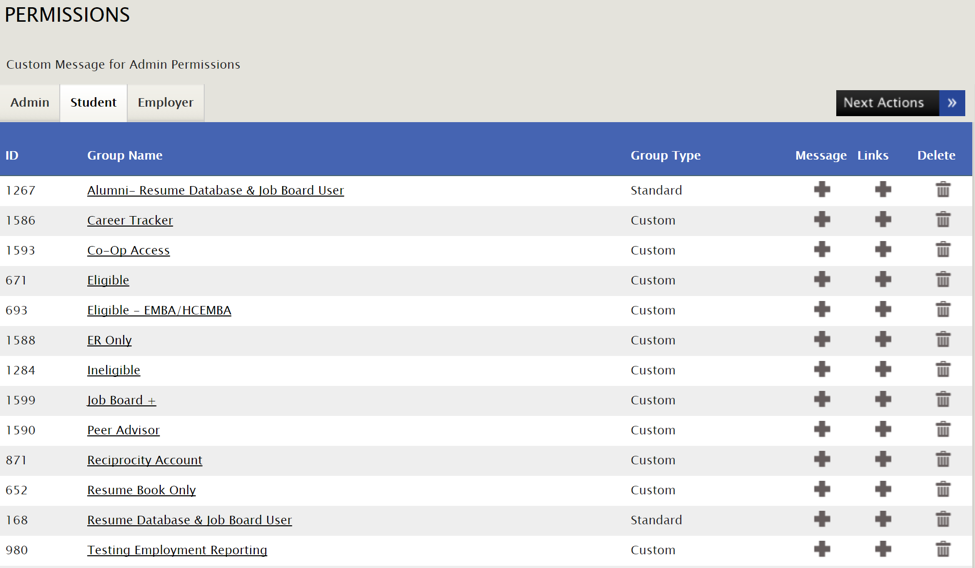
You'll see check boxes next to most menus within the system. As an example, you have the ability to set up a permission group and not allow students to see advising appointments until they'll completed a prerequisite.
You can uncheck the advising appointment menu item by clicking it and this would remove the menu option for students.
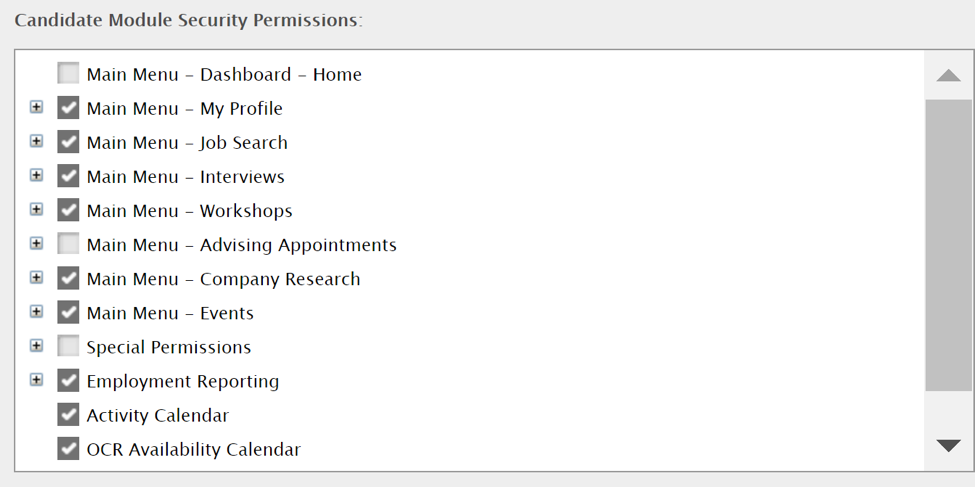
Article ID: 2243
Created On: Nov 15, 2017 at 2:34 PM
Last Updated On: Nov 15, 2017 at 2:34 PM
Authored by: KB Admin
Online URL: http://kbint.gradleaders.com/article.php?id=2243