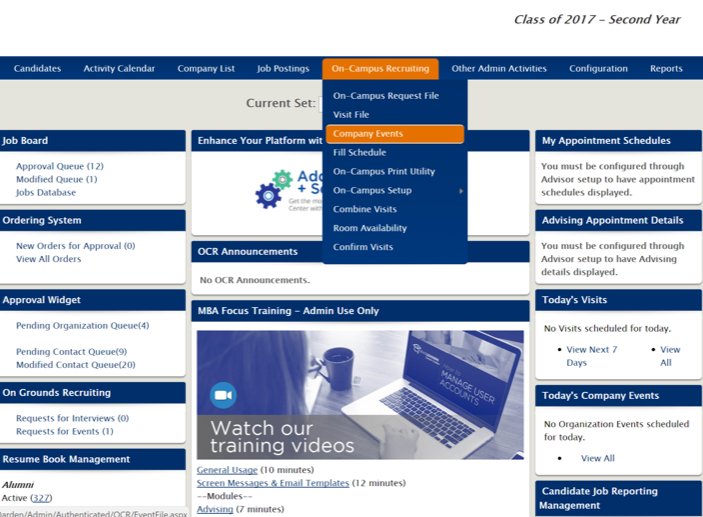
Company Events With Waitlists Article
From the dashboard, go to On-Campus Recruiting>Company Events
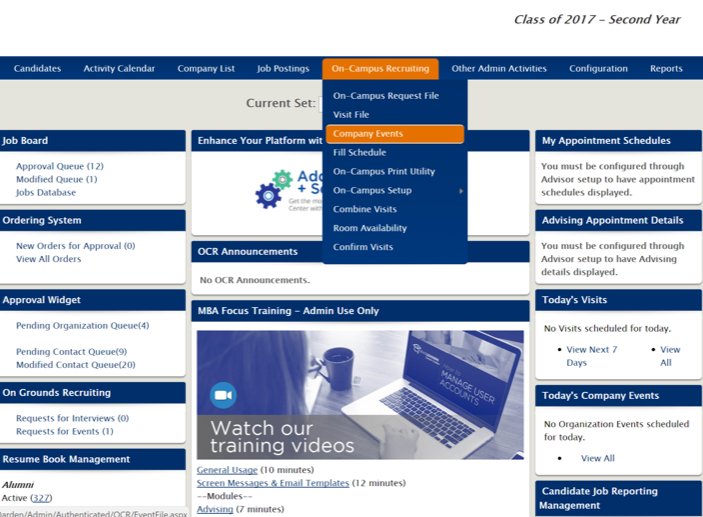
Then select Next Actions>Other on the right-hand side of the screen

Type in the company name you'd like to schedule on behalf of, then click Find Organization
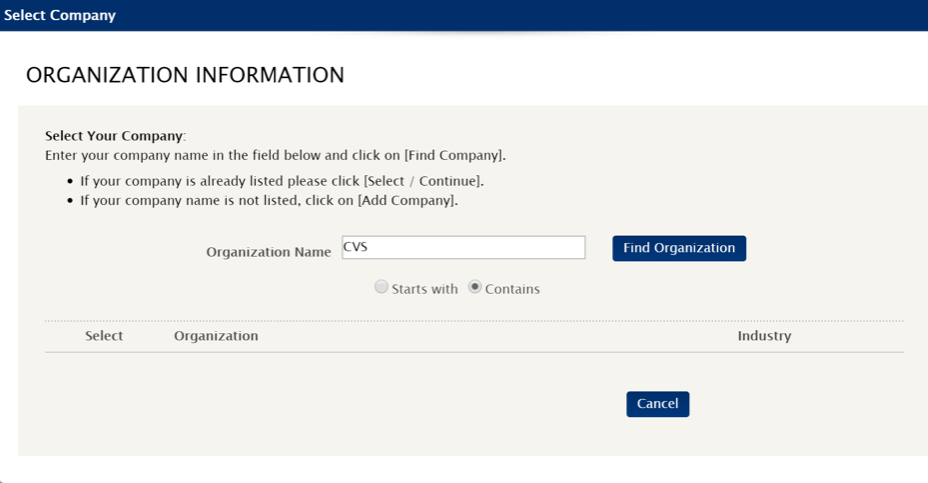
Click Select/Continue if the company is visible or Add Organization
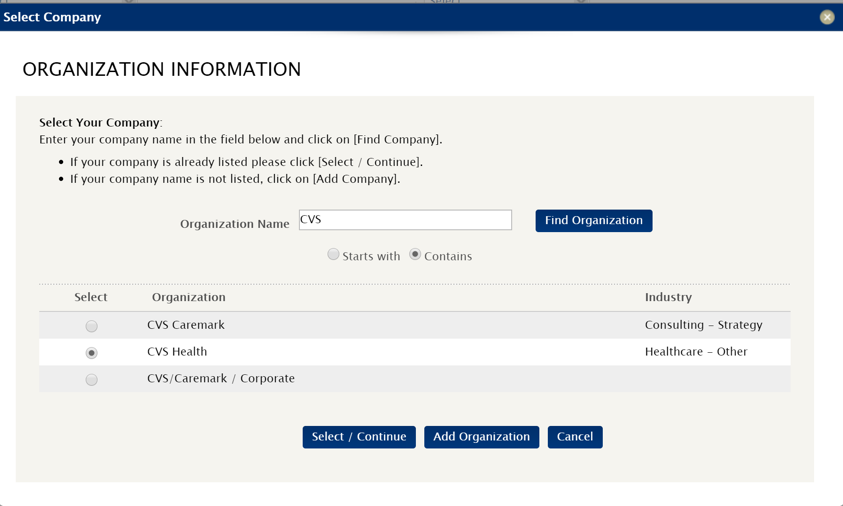
Select the primary contact by clicking Select/Continue or Add Contact
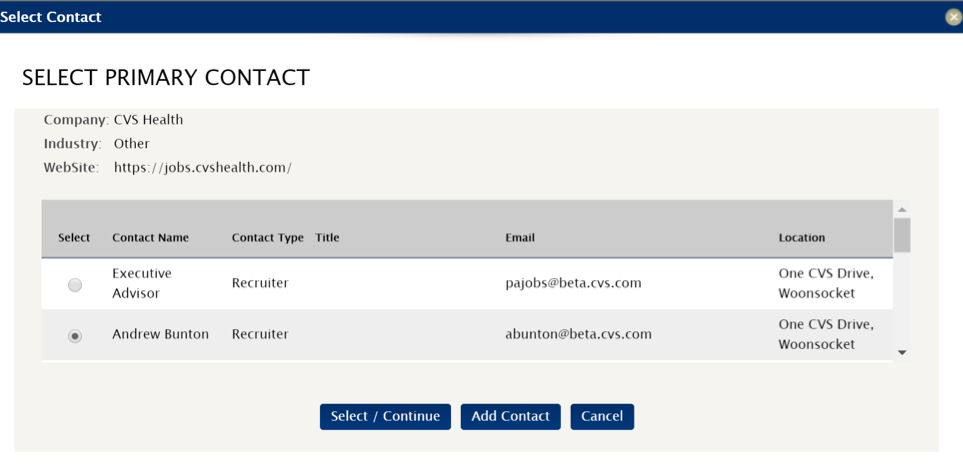
Fill in the Company Event Details, ensuring that you complete the following:
Then save.
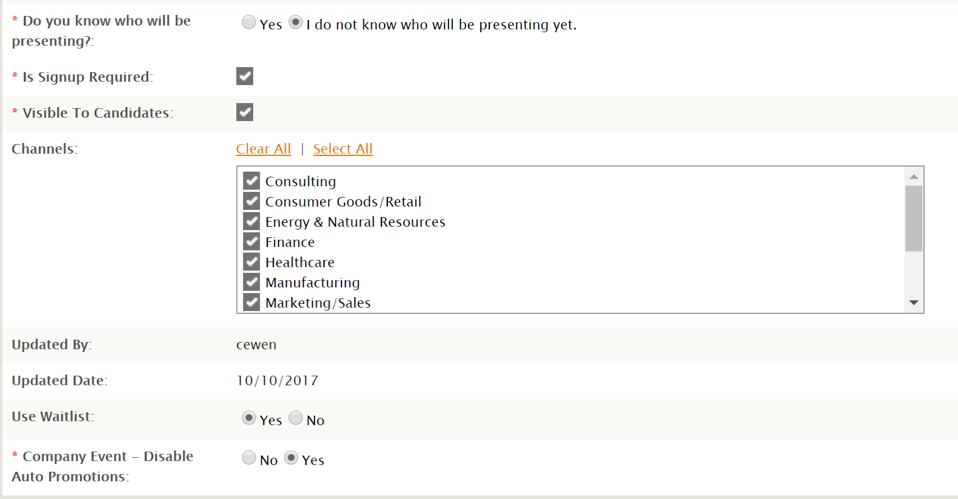
When a student signs in and navigates to Events
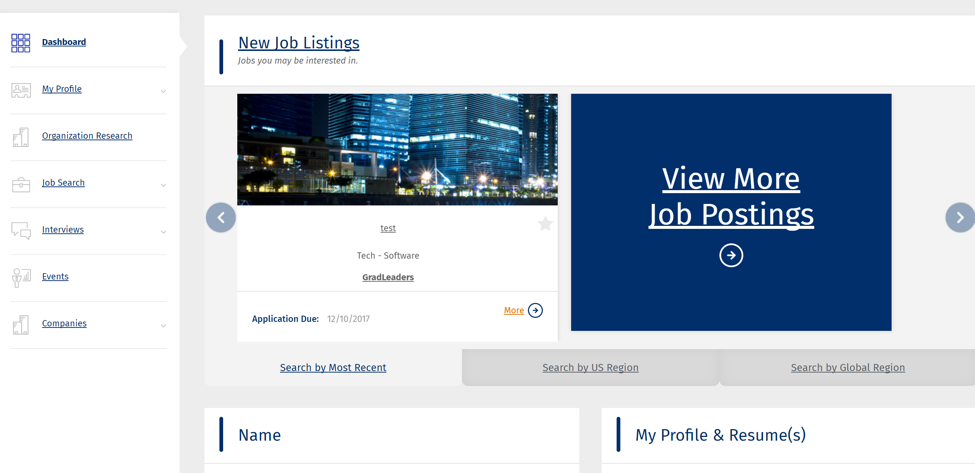
They'll be able to sign-up for the event you just created by clicking Sign-Up, selecting the slot and submitting.
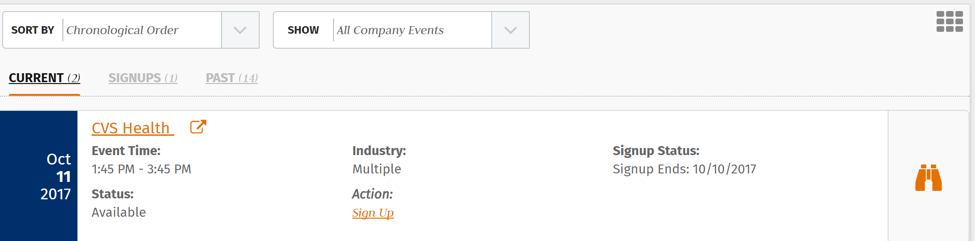
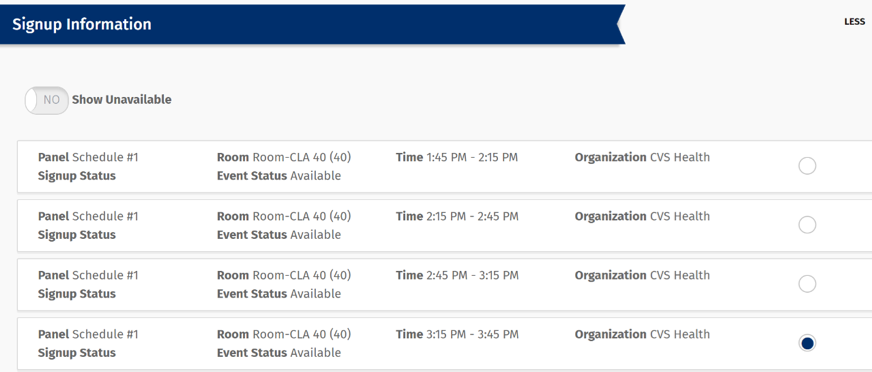
They'll receive the following screen message:
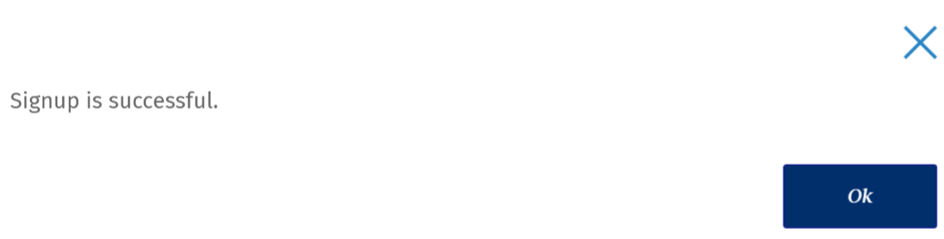
Once all spots are filled, and another student tries to sign up for an event, they'll see the following message:
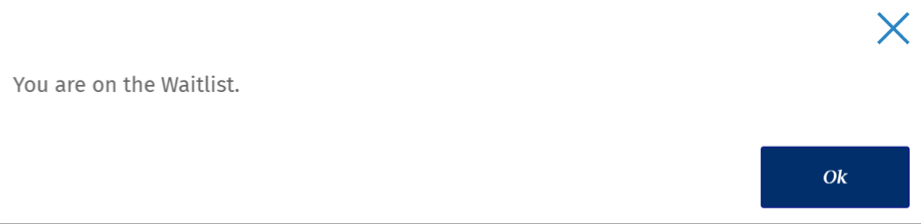
From the Company Event Details page, you can see the number of candidates who have signed up and the number placed on the waitlist.
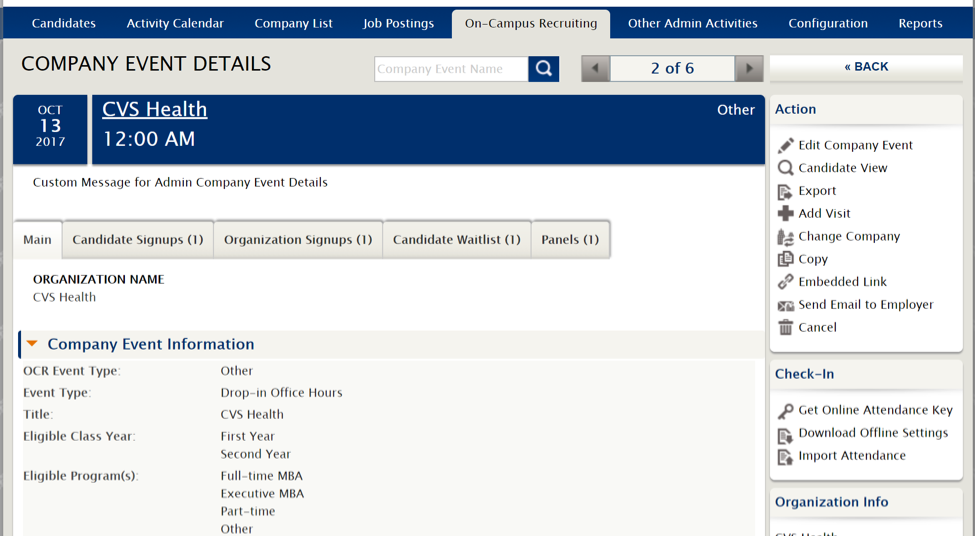
Article ID: 2213
Created On: Oct 19, 2017 at 9:55 AM
Last Updated On: Jan 4, 2019 at 10:50 AM
Authored by: KB Admin
Online URL: http://kbint.gradleaders.com/article.php?id=2213