How Do I Add Notes to Candidate or Contact Records?
To add notes to a candidate record, go to Candidates>Candidate File from the main dashboard.
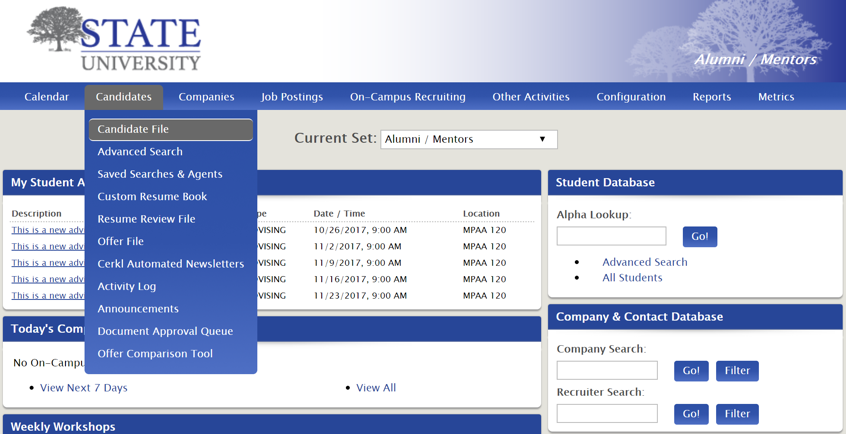
Click the desired candidate's name then navigate to the Notes tab.
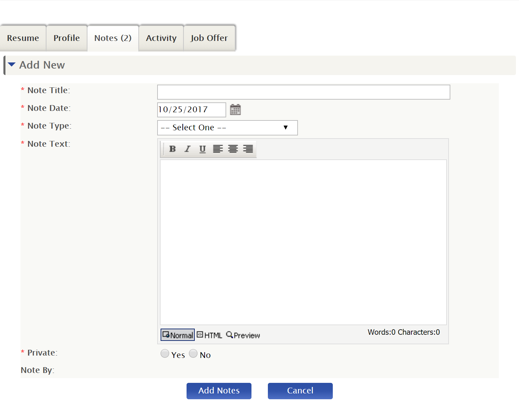
Input a note title, date it was entered, type (from the drop-down), text, privacy setting and click Add Notes.
When you scroll to the bottom of the student details page you'll see the note you added.
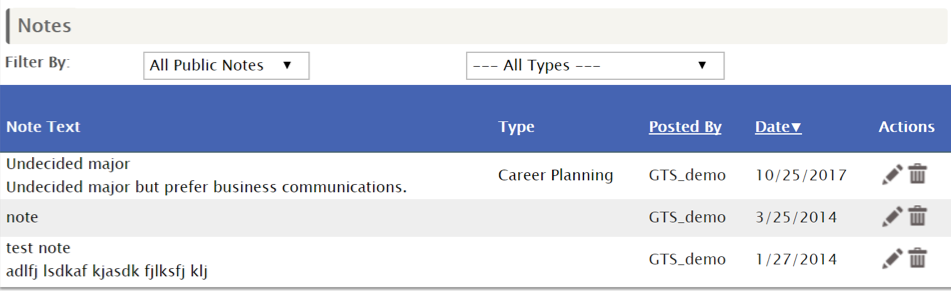
To add notes to a company contact/employer file go to Companies>Contact File from the main dashboard.
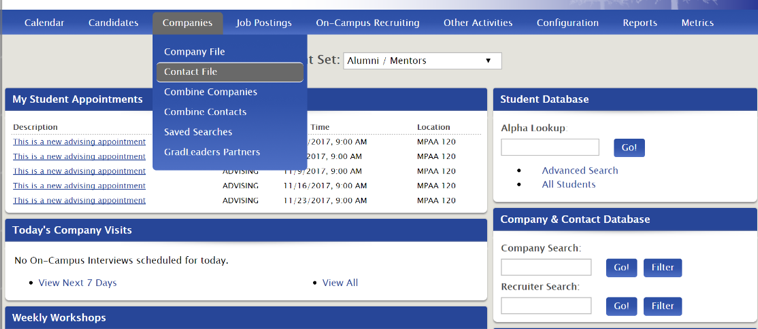
Click on the desired contact name and select Add notes under the action bar on the right side of your screen.
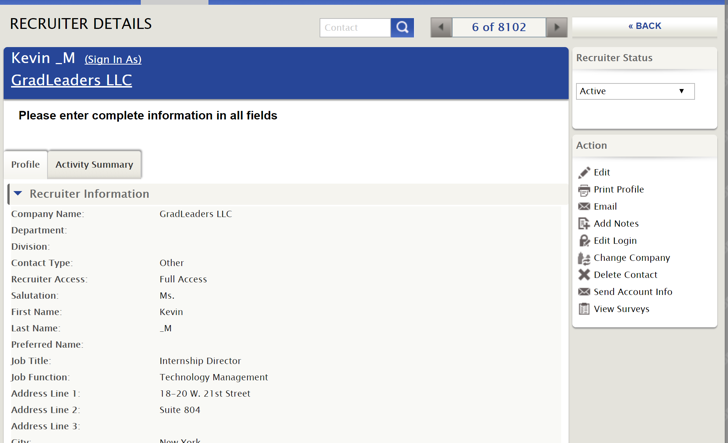
Select the note date, input your text, select note type from the drop-down and visibility, then Add Note.
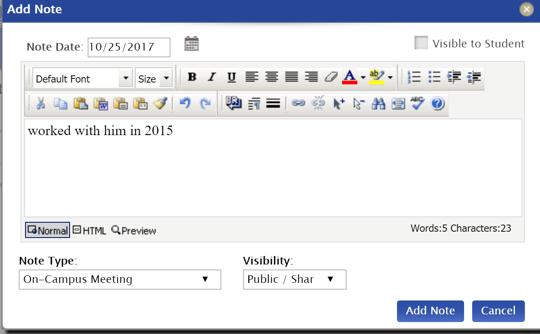
Your note will be visible when you scroll to the bottom of the Recruiter Details page.
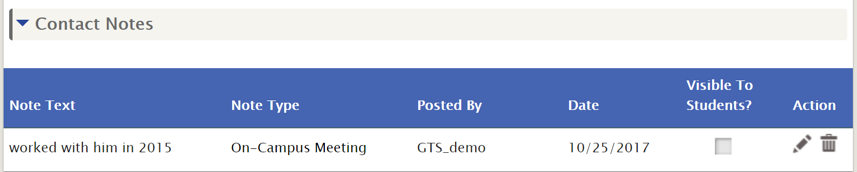
*Reviewed/GoodToMigrate*