Majors can ONLY be added to this particular survey using the instructions below. Adding a new Major on any other survey can cause login errors for students
1. As an Admin, navigate to Configuration > Survey Configuration File.
2. Filter the Survey Group to “Jobs” and User Type to “Admin”
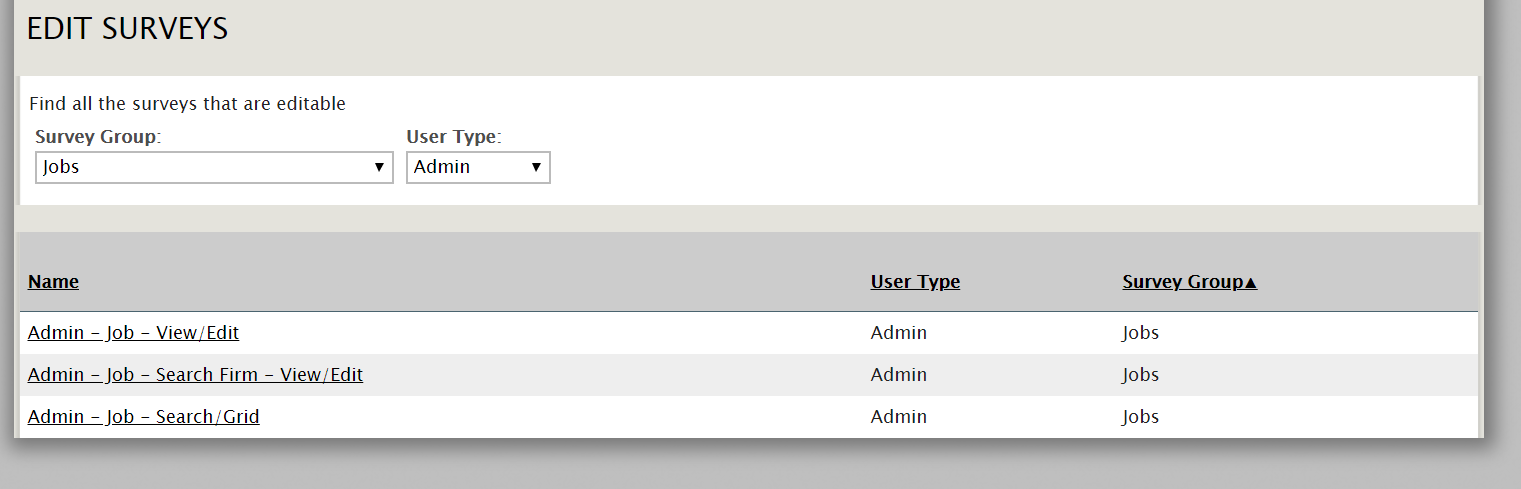
3. Select “Admin – Job – View/Edit”
4. Scroll down to the Major(s) question and click the “cog” icon to the right

5. Click on the “Answers” tab and select “+ Add Answer”
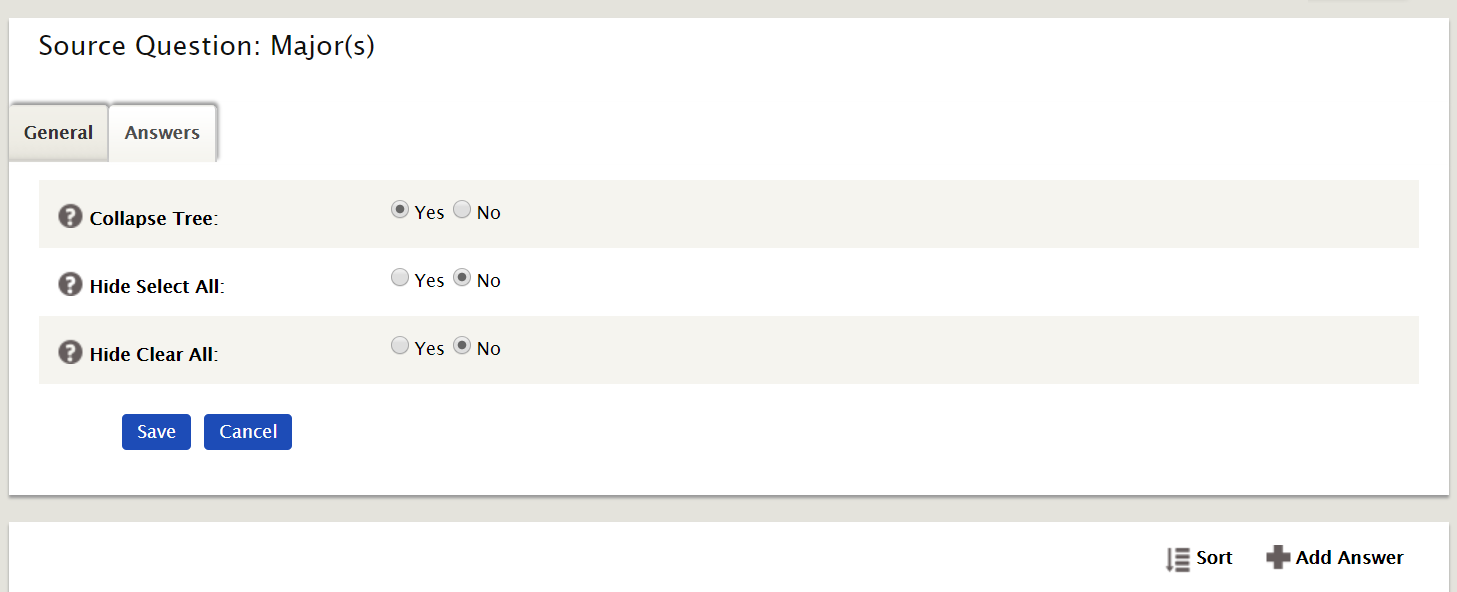
6. To add a new Major, type “Add New Answer” into the “Select Answer” box. Input the title of the new Major into the “Answer Text” box. Choose an existing parent answer if applicable.
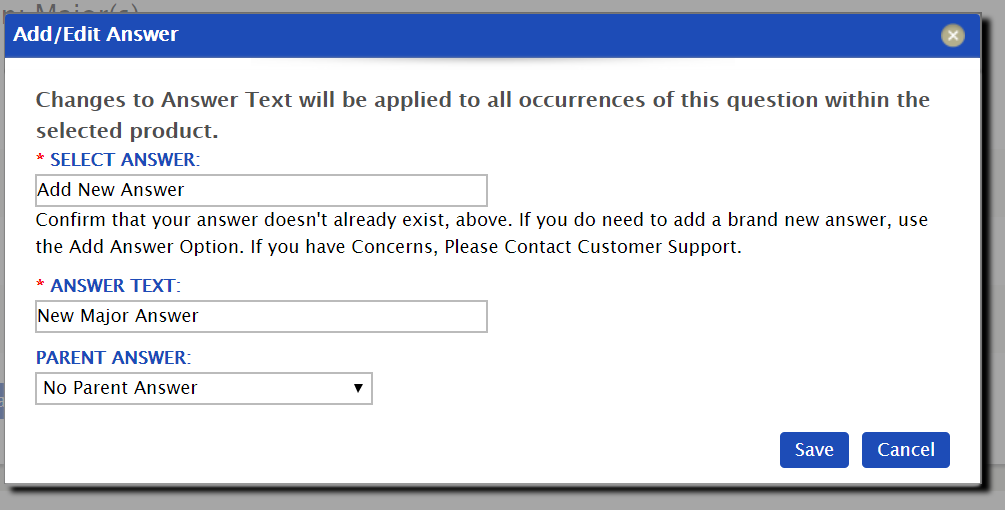
7. The Major will now show in all Major lists across the system.



 Add Comment
Add Comment